The standard functionality in the SharePoint Admin Center enables you to globally manage the storage limits for your tenant.
But what if some types of workspaces require higher or lower limits than others? You might want to set the quota for general sites fairly low to limit storage use, but allow certain types of workspaces to deviate from this norm.
In SProbot, you can use the rules on a pipeline to determine the quota for that pipeline. Using this method, you can set up a general pipeline with a low quota, and specific pipelines with increased pipelines.
Step 1: Change the global tenant setting to manual
Before individual custom quotas can be configured, the tenant needs to be set to Manual.
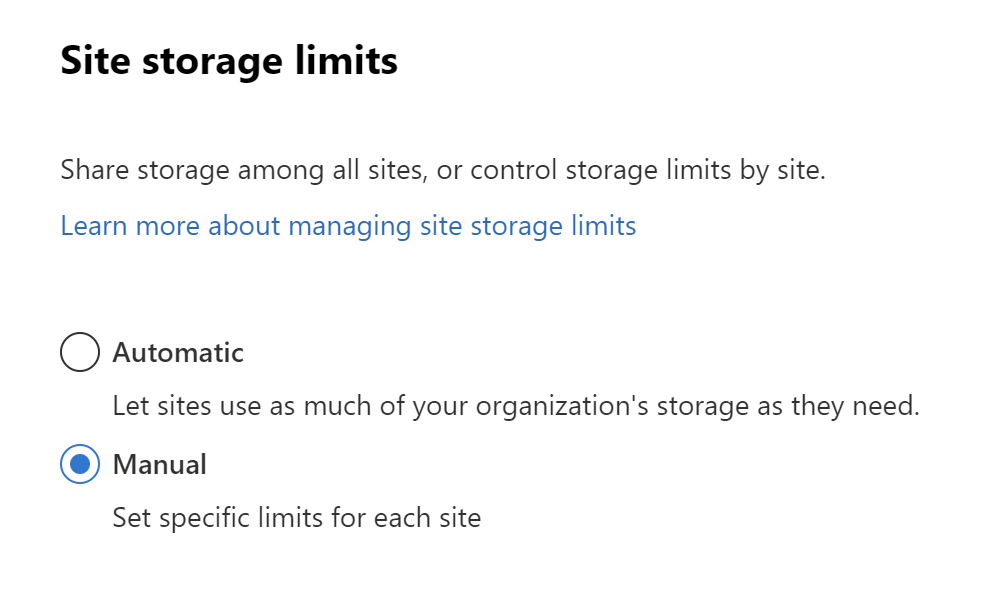
Step 2: Configure a custom quota on a pipeline
When creating a pipeline, during the Governance rules step, use the quota settings under the Storage section to set the desired quota for the pipeline.
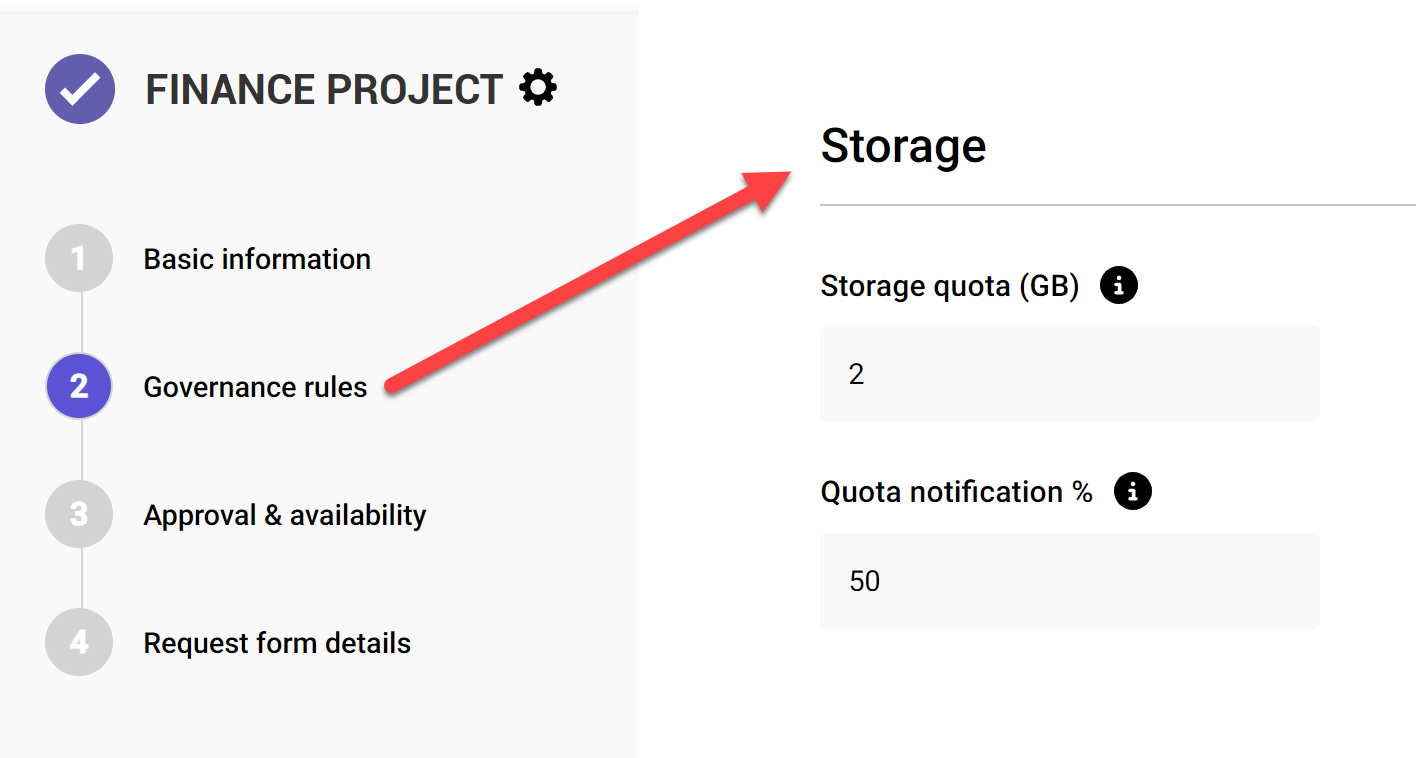
You can set the quota to any full gigabyte value, and can go as low as 1 GB if you want to be strict with capacity limitation.
For workspace types which should be allowed more freedom, create a separate pipeline and set the value higher.

More guides

Use the sites with large files review to identify sites and teams which contain large files which can be cleaned up to increase available storage
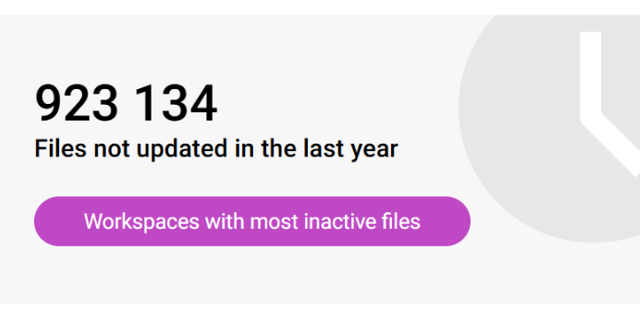
Use the sites with inactive files review to identify sites and teams which have a large percentage of inactive files
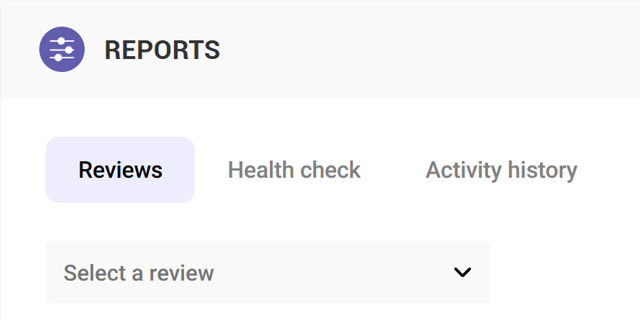
Use the Reviews tools to proactively identify and resolve issues which may affect storage and security on your tenant





