Templates in SProbot can be configured to require approval before building commences. This is useful for scenarios where you want leadership within a specific area of your organization to review requests for new workspaces before they are created, such as in areas where many unnecessary builds take place (or an overwhelming number of workspaces already exist).
Step 1 - Create a template
If you haven't already created a template, read this guide.
Step 2 - Enable approval on a template
In the Approval step of the template wizard, check the Builds using this template require approval option, then select the users you want to be able to approve requests.
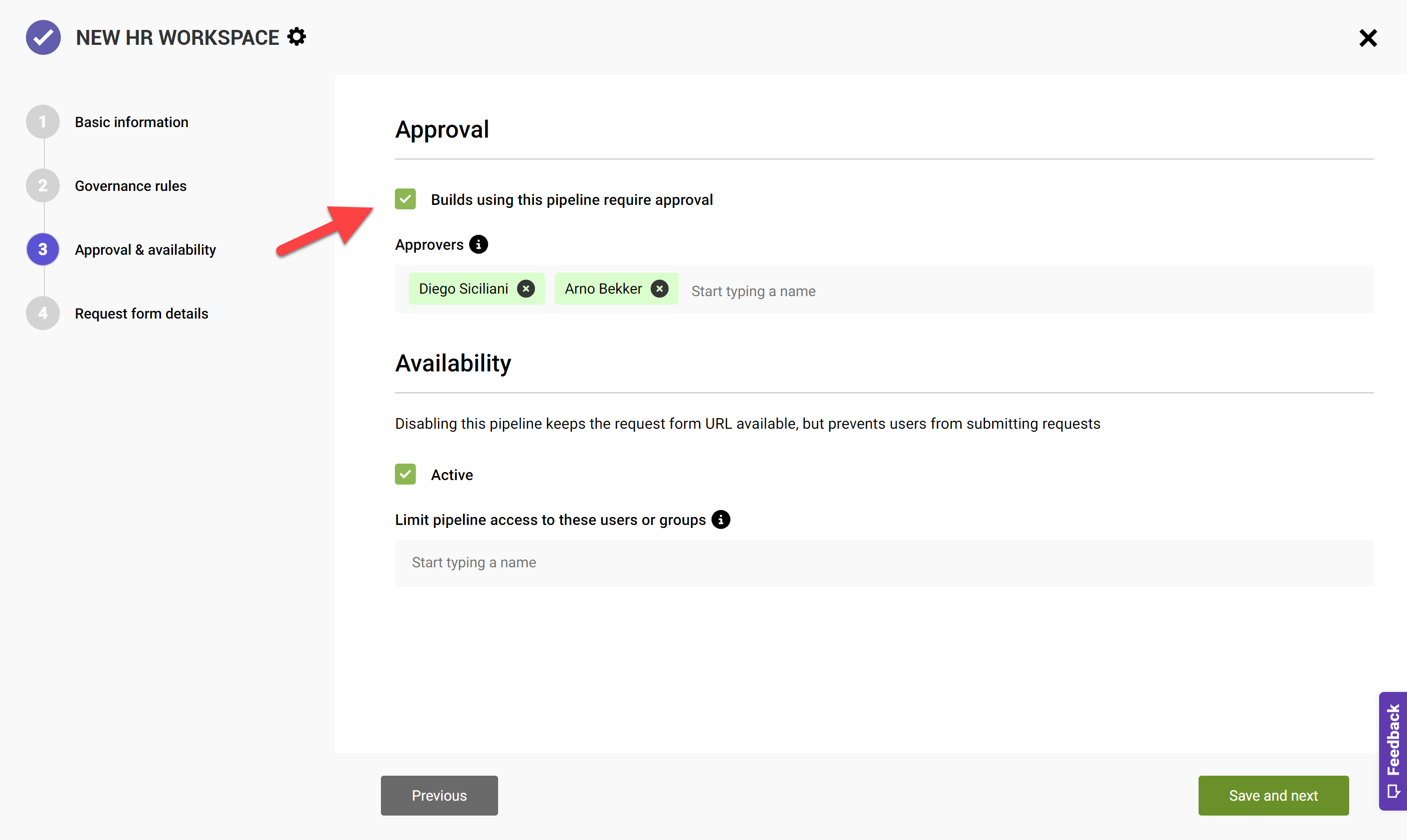
The first time someone is added as an approver on a template, they receive an email notification and will then see any approval requests in the Workspaces app in Teams.
Save the template to make the change effective.
Step 3 - View the request form
When approval is enabled on a template, the request form displays the This request needs approval flag.
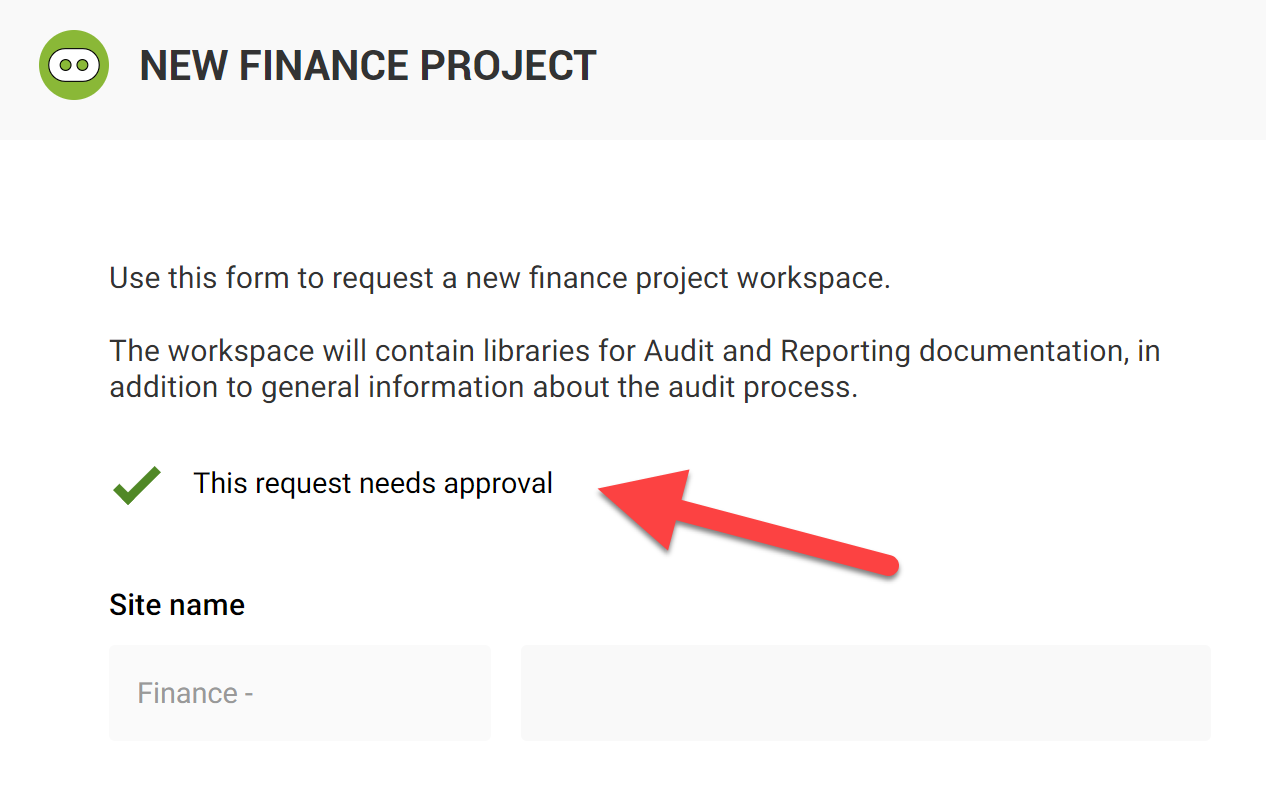
All the approvers you have specified will receive an email each time a users submits a build request using the template, and will see these requests in the My items tab of the Teams app.
Step 4 - View and action approval requests
To action a pending build, open and review it.

Declining requests
To decline a request, you have to provide a reason. When a request is declined, the original requester receives an email notification.
Approving requests
No reason is needed to approve a request. As soon as a build is approved, it moves to the build queue to be processed in Building state.
Once a build completes, everyone specified as an owner receives a success notification.

More guides

Use the sites with large files review to identify sites and teams which contain large files which can be cleaned up to increase available storage
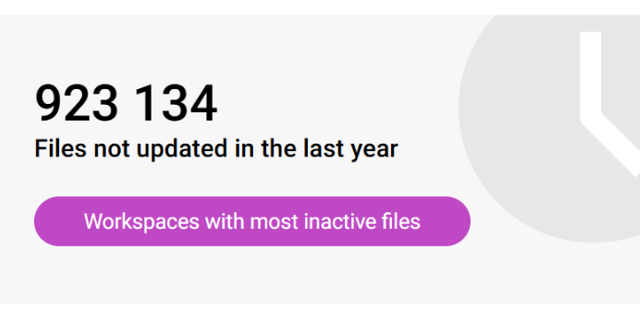
Use the sites with inactive files review to identify sites and teams which have a large percentage of inactive files
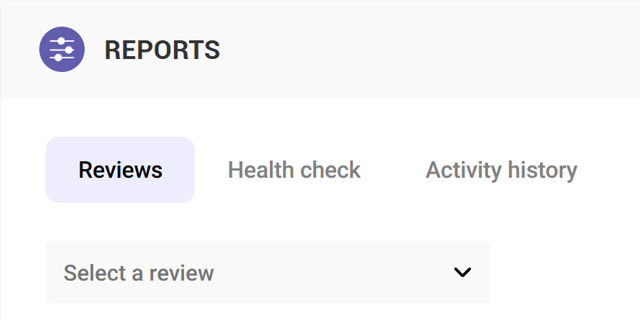
Use the Reviews tools to proactively identify and resolve issues which may affect storage and security on your tenant





