SProbot highlights sites which have no ownership assigned, only a single owner assigned, or have been orphaned from their connected Microsoft 365 group. You can then use the Assign admin action to ensure that sufficient ownership is assigned.
Why should this be reviewed?
SharePoint and Teams content is only properly managed when the correct ownership is in place. A workspace becomes orphaned when:
- Group-connected team sites
- There are no owners of the connected Microsoft 365 group.
- The connected group is deleted, leaving the site group-orphaned (and indirectly user-orphaned because the M365 group owners disappeared with the group).
- Non-group-connected sites (communication sites or classic sites) - There are no users in the SharePoint Owners group.
It's quite easy for sites to become user orphaned when the accounts of all or the only owner are deleted (eg when they leave the company). If a group or site only has a single owner, it's not possible to remove that owner using the UI, so their account being deleted is usually the reason for the situation occuring.
Group orphaning (when a connected group is deleted, leaving the site without the group and its owners and members) happens more rarely, but it's still problematic.
Resulting issues:
- Workspaces with no owners run the risk of content becoming stale, and even with sensitive content being inadvertently exposed because there is no one accountable.
- Workspaces with only a single owner are risky because they are only a single departure away from becoming orphaned.
- Group-orphaned sites have no ownership because the owners were linked to the deleted group, but it also results in members losing access to the site, so can have more drastic negative effects than just owner-orphaning.
Governance best practice is for content to ideally have more than one owner, to ensure failover in the case of a person not being available for an extended period of time.
How do you see which sites are orphaned or have only a single owner?
In Reports > Reviews, choose the Single-owner workspaces review, or use the Orphans cleanup tool in Cleanup > Tools.


In either of these reports, you can select one or more workspaces and use the Access > Assign admin action to assign an owner.


All changes to ownership are displayed in Reports > Activity history.

How do you see which sites are group-orphaned?
You'll see group-orphaned workspaces listed in the Orphan cleanup tool (Cleanup > Tools > Orphans) with the Group-orphaned column marked with Yes.
In the example below, Carryx Investments is group-orphaned and as a result does not have any group or site owners.
Finance is also group-orphaned, but it has one site owner. This could be because a site owner (as opposed to a group owner) was assigned before it was group orphaned, or because a site owner has been assigned after group orphaning as a way to gain access to the site.
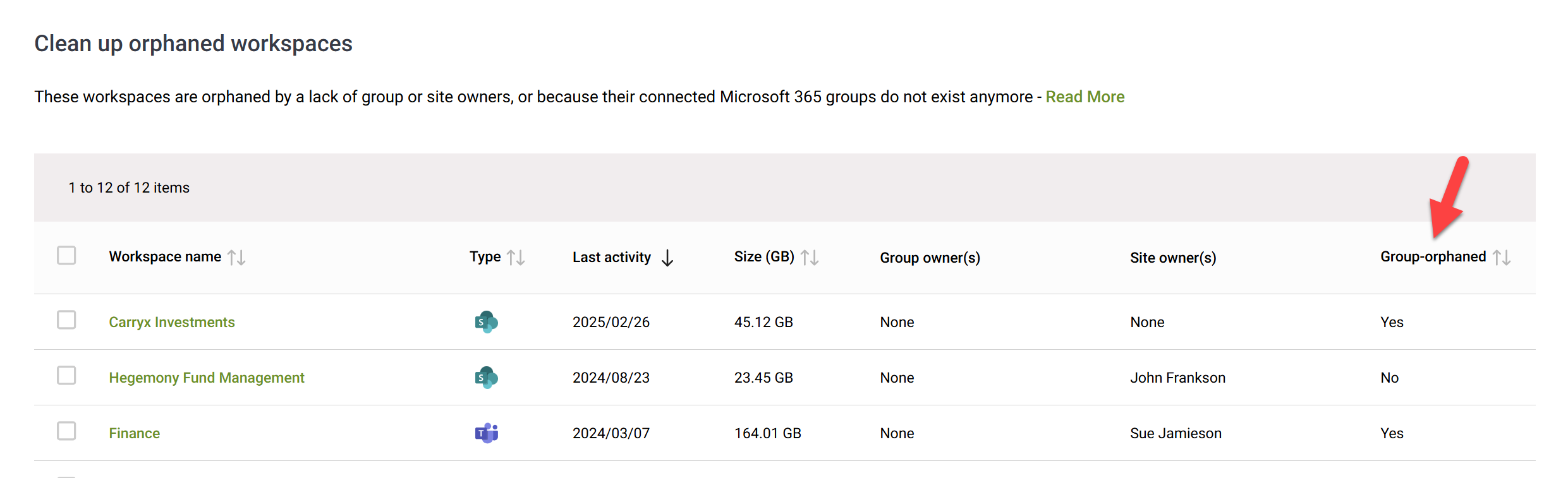
What should you do with group-orphaned sites?
To understand why sites become group-orphaned, read our blog post Can't delete a SharePoint site after deleting it's group?
You have several options when dealing with these sites.
Option 1 - Restore the group
When you restore a deleted group, the connections to its objects (site, teams, plans etc) are restored, and they function as they did before orphaning. It's important to note that it's only possible to restore a group within 30 days of deletion, thereafter it is permanently deleted.
If you restore a group, the site will after the next sync not appear in the report anymore.
Option 2 - Assign permissions directly via SharePoint
If it's not possible to restore the group, but you want to continue using the site, it needs to be managed like a communication, classic or non-group-connected site.
Because group-orphaning results not only in lack of ownership, but also in members losing access, the only way to continue using the site is to use the SharePoint owners, members and visitors groups to manage access in the same way as for communication sites.
When you assign ownership this way, the site will still appear in the report (as illustrated in the example), but you can exclude it by using the action bar if site permissions are acceptable going forward.
Option 3 - Exclude the site from retention to enable deletion
Exclude the orphaned site from the applicable retention policy (use find policies blocking site deletion), then delete the site. You may have to wait several hours (or even days) before the exclusion becomes effective.
After you have successfully deleted a site, it will not appear in the report anymore.
Option 4 - Archive the site
If the goal is to preserve but not actively use the content, consider archiving (Microsoft 365 Archive) or locking the site instead of deleting it. This complements retention and avoids user confusion.

More guides

Use the sites with large files review to identify sites and teams which contain large files which can be cleaned up to increase available storage
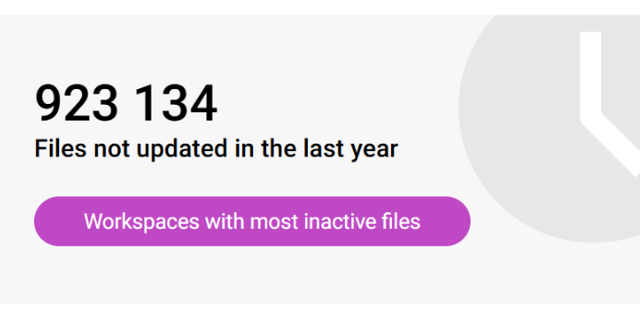
Use the sites with inactive files review to identify sites and teams which have a large percentage of inactive files
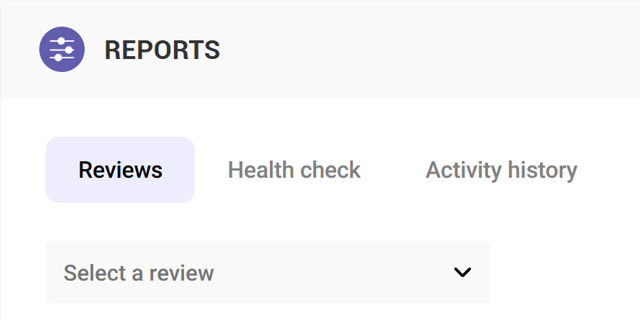
Use the Reviews tools to proactively identify and resolve issues which may affect storage and security on your tenant





