SProbot enables you to use both and SharePoint and Teams templates as blueprints when new workspaces are created. This guide explains how templates enable you to reproduce the structure and configuration of a SharePoint team site in high fidelity by leveraging the PnP Provisioning framework.
What is a SharePoint site template?
A SharePoint site template is a combination of structure, settings and certain portions of content that enables SharePoint workspaces to be repeatedly created in a standardized way. Templates enable workspaces to be created by administrators, or by end-users themselves through pipeline requests.
What is a SharePoint snapshot?
When someone uses the Teams app to request a new SharePoint site build, SProbot uses the PnP Provisioning framework to create a real-time template by taking a snapshot of the site defined as the source/blueprint for the pipeline. The pipeline then creates a new site and automatically applies the freshly-snapshotted template, magically reproducing a carbon copy of the source site. Once the site has been created and the template applied, the pipeline applies all the pipeline's governance settings to ensure that the site is fully configured and ready for use.
This snapshotting process enables administrators to maintain templates with rich functionality by simply editing a source site as and when needed.

What is included in snapshots?
SharePoint team site snapshots include:
- Libraries
- Custom lists
- Content types
- Site columns
- Pages
- Navigation
- Standard web parts
- Pages and their contents, including images
- Permissions, if the template configuration includes copying the owners and members of a source M365 group
What is excluded from snapshots?
SProbot snapshots do not support
- Library and list content (but as in the previous point, page contents are included).
- Custom web parts
- Some column types, such as Location
- Some page section types, such as OneColumnFullWidth
What should I do if my build fails?
If your build fails to complete, go to the Build history and review the Status Detail field for the underlying error from PnP. In the example below, one of the pages in the source site contains a full-width section. This is not supported, and will cause the entire build to fail.
Because there are so many possible permutations of template configurations, when you encounter errors you will need to adjust your template source until you have a configuration which works. We recommend you limit permissions on the template source to a controlled group of users who are aware of the potential impact of making changes to it.


More guides

Use the sites with large files review to identify sites and teams which contain large files which can be cleaned up to increase available storage
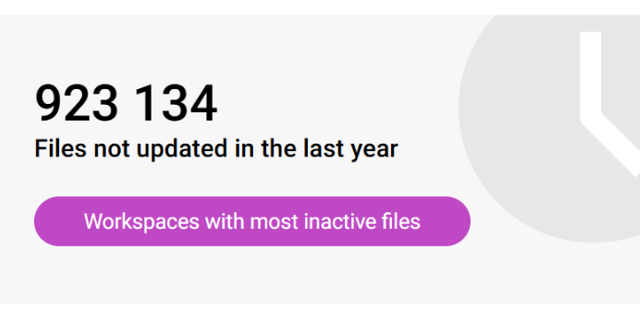
Use the sites with inactive files review to identify sites and teams which have a large percentage of inactive files
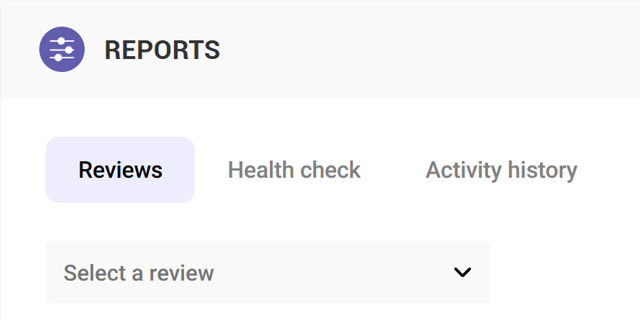
Use the Reviews tools to proactively identify and resolve issues which may affect storage and security on your tenant





