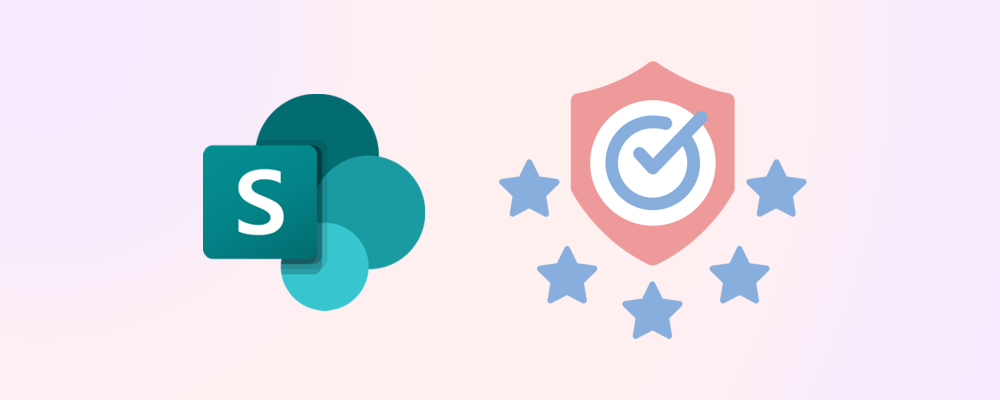Ensuring your SharePoint Online environment is healthy is the first step in proactive management. A SharePoint Online Health Check provides a holistic snapshot of your tenant’s state – covering storage, security, content, and activity – so you can identify potential issues before they become major problems. In this guide, we’ll explain what a SharePoint health check entails, why it’s important (especially in large or growing environments), and how you can perform a health check using both native Microsoft tools and third-party solutions like SProbot.
1 - What is a SharePoint Health Check?
A comprehensive review of your tenant’s key SharePoint metrics – storage usage, security settings, content freshness, user activity – to gauge overall SharePoint data quality and pinpoint areas that need attention.
2 - Why Health Checks Matter
SharePoint environments can grow complex over time. Content accumulates, new sites are created, and permissions change frequently. Without periodic health checks, admins may lose visibility of critical indicators like storage capacity, overshared content, or inactive sites. Small issues can compound – for example, unchecked growth in a few sites could consume most of your storage quota, or a neglected site with stale content and broken permissions could become a security liability.
In a typical medium-sized tenant (say around 30 TB of data), the scale of SharePoint can be daunting. For instance, one real-world example showed approximately 1,500 sites, 10 million files, and 15,000 sharing links – plus hundreds of guest users – in a single tenant. Without a bird’s-eye view, it’s hard to know where to start managing such an environment. A health check brings these metrics into focus.

These numbers illustrate why knowing the overall state of your SharePoint is crucial. One of the most common admin questions when facing large numbers is “Where do I start?!”. A health check helps answer that by scoring or highlighting areas of concern (storage, security, etc.) so you can prioritize what needs fixing first.
3 - Key Areas Covered in a Health Check
A proper SharePoint Online health check will typically cover several core areas:
Storage and Growth
How much storage is being used? What are the largest sites or repositories? Are there sites growing unusually fast? Tracking storage is vital to avoid hitting quotas or incurring extra costs. For example, identifying the top 5 largest site collections and their growth rates gives insight into where data is concentrated. Microsoft’s built-in tools provide some of this info – e.g., Storage Metrics at the site collection level shows storage used by each site, library, and list. A health check might also project future growth based on trends (e.g., an average growth rate over 6–12 months).

Security and Sharing
Is your content exposed to the wrong people? Health checks look at factors like the number of sharing links (particularly those granting access to anyone or to all employees) and how many sites allow external sharing. For instance, you’d want to know :
- “How many sharing links exist, and how many are anonymous links?”
- “How many sites permit sharing with external users, or even with Anyone?”
A high count might signal risk of oversharing.
Also, consider guest user access: how many guests are in your tenant and which sites have the most? A health check identifies these broad security metrics so you can tighten policies where needed.

Ownership and Orphaned Sites
Every site should have active owners. A health check often flags orphaned workspaces or those with a single owner.
For example, you may get a count of workspaces with only one owner (i.e., at risk if that person leaves). Or it might identify sites with no owner at all – a scenario that can happen if the only owner’s account is deleted.
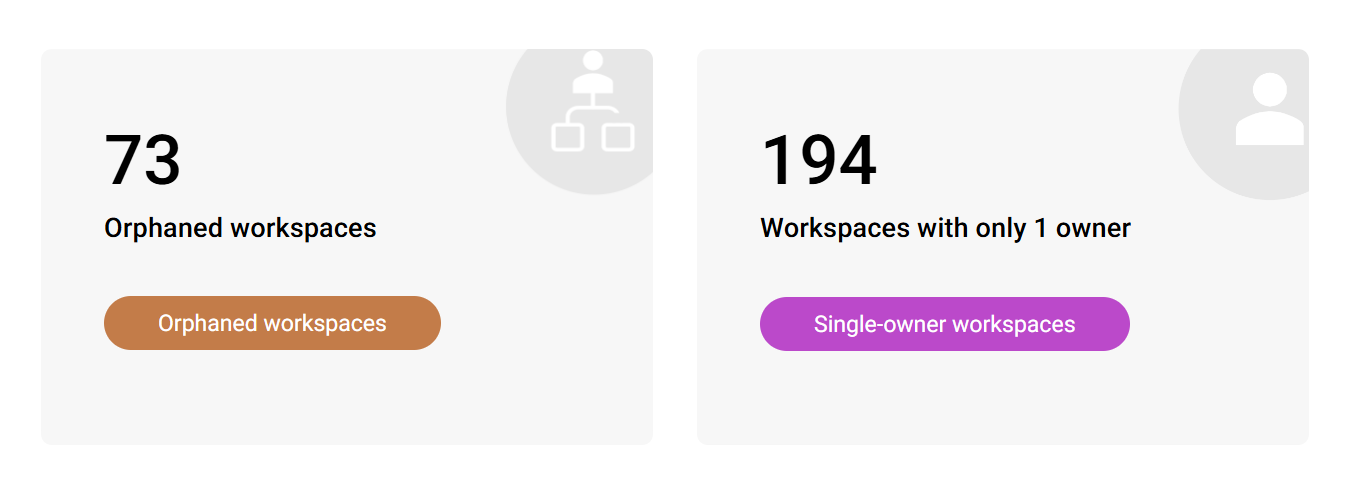
Content and Architecture
This area examines the content itself and how it’s structured.
Inactive or Stale Content
Over time, sites accumulate data that no one uses. A health check might measure how many sites or files haven’t been modified in, say, 6 months or a year. If a large percentage of content is stale, it points to cleanup opportunities (and possibly to improve search efficiency).
One metric which is often overlooked is sites that are technically “active”, but they contain a large proportion of inactive files. This can happen if people visit a site for a few key files but most of its documents are old.

Content Topics and Types
Some advanced tools categorize prevalent content topics across sites, which can reveal interesting insights (e.g., many sites containing Legal content which aren't appropriately secured, or many instances of Finance content in sites titled around Marketing).

Structural Issues
Are there still classic subsites lingering (which impede modernization)? How many sites aren’t associated with any hub (which might indicate poor information architecture)? The health check can list these, e.g., “X sites still have subsites” or “Y sites not linked to a hub.” These metrics show where you might need to reorganize or modernize your SharePoint structure.

User Activity
Finally, health checks look at how much content addition or modification is happening (e.g., number of files added or edited in the last month)?
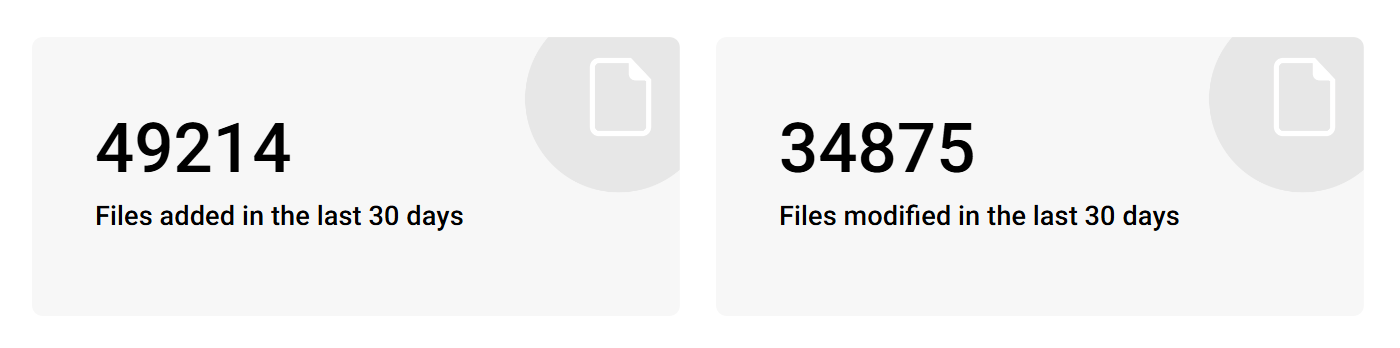
By gathering information in each of these categories, you get a well-rounded picture of SharePoint’s state.
4 - How to get a SharePoint Health Check
Now that we know what to look for, how do you actually get this information? There are a few approaches to performing a health check:
Option 1 - Manual Checks via Admin Centers
Microsoft 365 provides various admin center pages and reports. While you can piece together a health check from these native tools, it’s time-consuming.
For instance, to check orphaned sites, an admin would have to look through each site’s owner list or use PowerShell (which we’ll mention later). And to compile everything (storage, permissions, etc.) into one report requires exporting multiple CSVs and analyzing them. It’s doable, but not efficient for large tenants.
SharePoint Admin Center – Active Sites
This page lets you sort and filter your site collections. You can switch the view to “Least active sites” to identify sites with low recent activity. You can also see storage used per site and sharing status columns (which show if external sharing is on, but doesn't show the exact sharing level without viewing each site's information panel).
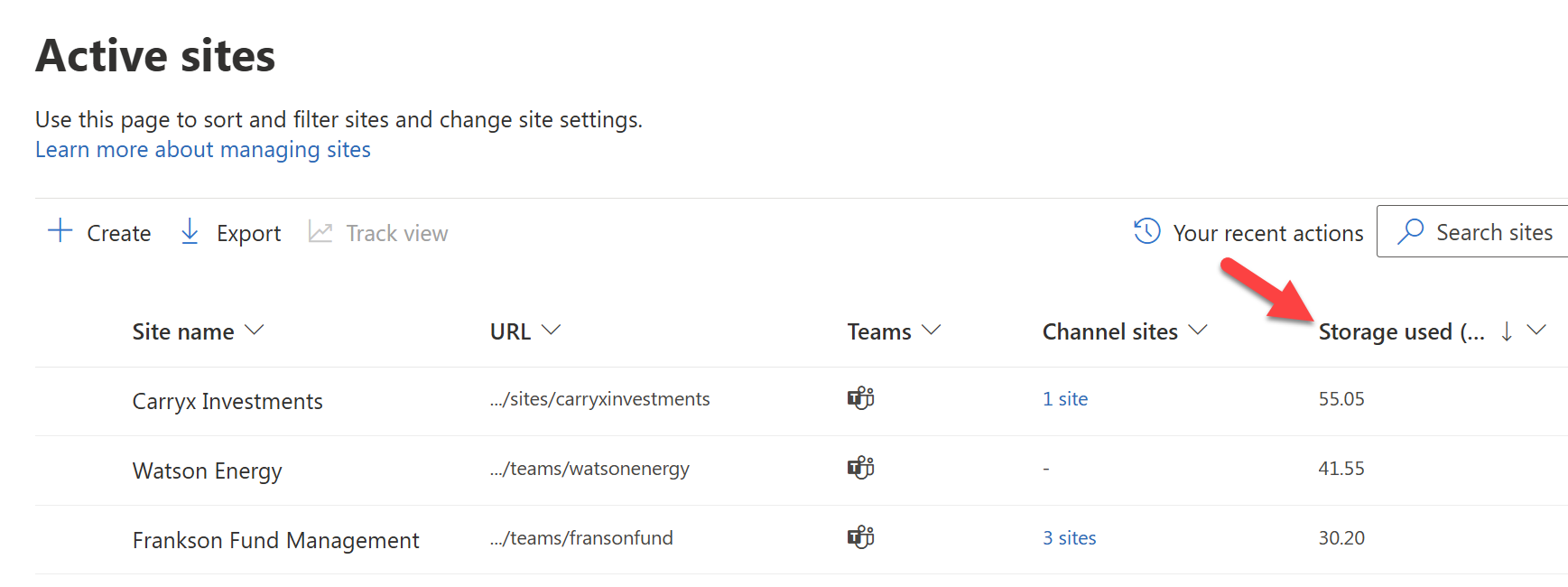
Storage Metrics (per Site)
For storage details on a specific site collection, go to that site’s Site Settings > Storage Metrics. This will list how much space each library or list consumes. It’s useful for pinpointing unusually large lists or libraries.

Microsoft 365 Reports
In the Microsoft 365 admin center under Reports, you can find usage reports (e.g., number of active files or active users per site) and sharing reports. These are somewhat high-level but can complement a health check.

Option 2 - PowerShell Scripts
Microsoft provides PowerShell modules (like the SharePoint Online Management Shell or PnP PowerShell) to extract data. For example:
- You could script enumeration of all site collections (
Get-SPOSiteorGet-PnPTenantSite) to retrieve properties like LastContentModifiedDate for each site, helping identify inactive sites via code. - Other scripts can list all external users or generate permission reports. PowerShell is powerful and can fetch nearly any detail (storage, owners, sharing settings), but writing and running a comprehensive health check script requires expertise. Microsoft’s Data Access Governance reporting (as part of SharePoint Advanced Management) is one example that collects oversharing-related data across all sites, but that’s a specialized case.
Option 3 - Third-Party Tools / SProbot Health Check
Many admins turn to tools designed for tenant audits. SProbot for instance offers a one-click Health Check feature that automatically compiles all these key metrics and even scores sites based on potential issues.
Using such a tool can save a lot of time and present the data in an easy-to-digest format. It’s especially useful if you plan to perform health checks regularly (say quarterly) to track improvement over time.
- The Health Check answers important questions in the categories of storage, security, content, and activity.
- Each metric in the Health Check links to a deeper review. For example, if the health check shows “Number of sites with anonymous sharing links: 50”, you can click through to see which sites those are (and then take action, like revoking those links).
- SProbot also visualizes severity via a heat map of sites requiring attention: it ranks workspaces by a combined score of storage and security risk, highlighting the top offenders so you know where to start. For example, a site with many external links and huge storage usage might rank at the top as needing cleanup.
🔗Related reading: Health Check and Recommended Reviews now in SProbot
Option 4 - Consultants or Health Check Services
Some organizations opt for a one-time professional assessment. Some Microsoft partners may offer a SharePoint Online Health Check service, where they run tools and provide a report with findings and recommendations. This is mentioned here for completeness – the output will be similar metrics, though, so you might prefer doing it in-house with the methods above.
Interpreting and Acting on Health Check Results
Obtaining the data is only step one. The goal of a health check is to take action on the findings:
- If storage is a concern and you are nearing or have passed your allocated quota, you may decide to embark on a cleanup project or buy more storage. Significant savings can be had by trimming unnecessary versions and removing ROT (Redundant, Obsolete, Trivial) content.
- If security metrics show oversharing (say dozens of anonymous links), you’d want to review those links and tighten sharing policies tenant-wide (maybe disable “Anyone link” if it’s excessively used).
- For any orphaned sites discovered, assign new owners, archive or delete.
- A high count of inactive sites or stale content suggests a content lifecycle policy is needed – implement a rule to archive sites after X months of inactivity, or use a tool to handle this automatically.
- If the health check gives an overall “score” or ranking of sites, start with the worst-ranked site and address its issues, then move on to the next. For example, SProbot’s Recommended reviews might highlight a particular site that has both storage and sharing red flags; you could drill down into that site’s details (large files report, sharing link report) and resolve those.

In summary, getting a SharePoint Online Health Check is about gathering vital signs within your environment. Whether you compile it manually or use a tool, the health check shines a light on where SharePoint is doing well and where it needs attention. It serves as a foundation for the more specialized reports discussed in the rest of this series. Before diving into specifics like security or content lifecycle, it’s wise to start with this broad overview to understand the context.
As the saying goes:
You can’t manage what you don’t measure.
A health check measures the right things so you can manage your SharePoint environment proactively.