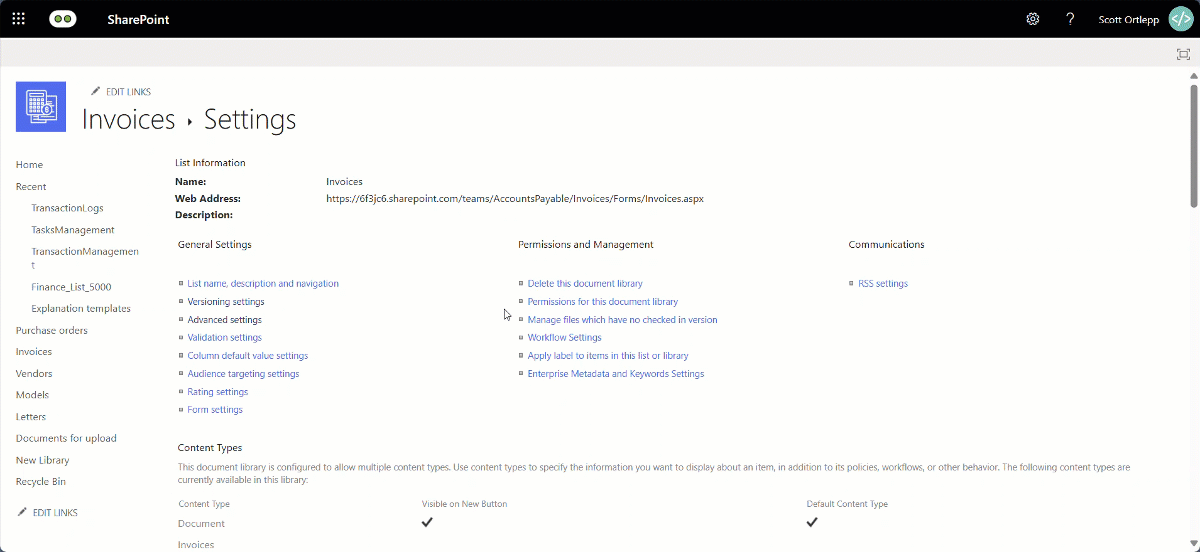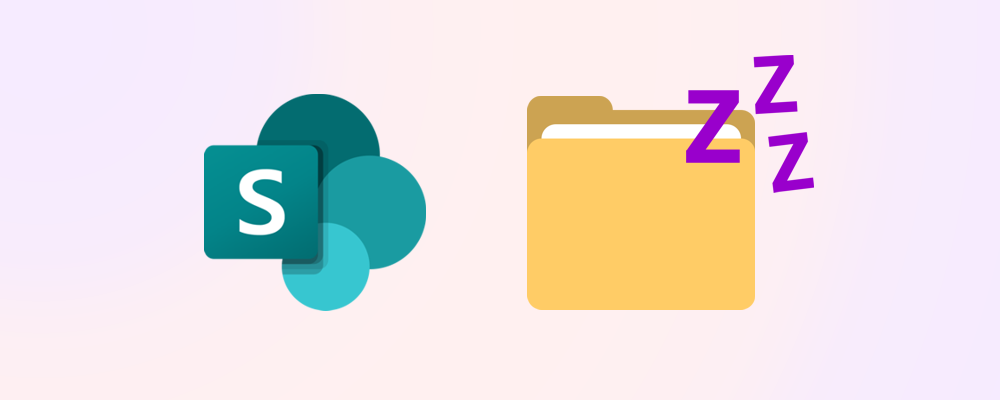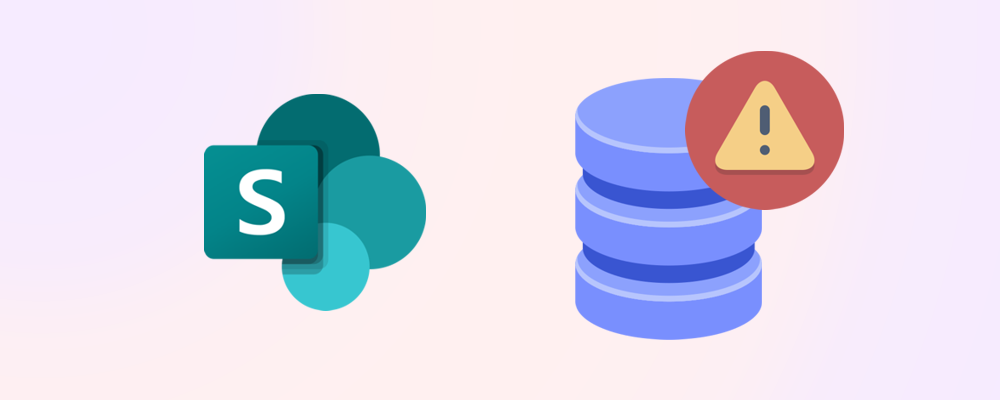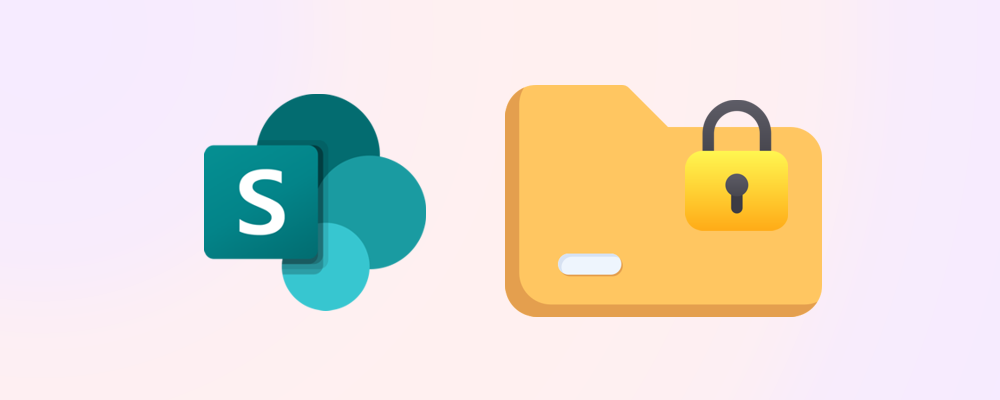The accumulation of file versions across your SharePoint environment can consume large amounts of your storage quota leading to the need to purchase additional SharePoint storage.
In this article, we will discuss how file versioning works in relation to storage and review options available to reduce its impact on SharePoint.
TLDR
- Versioning consumes storage because every change creates a full copy of the item, not just a delta.
- The number of versions stored in a library is set either manually or automatically.
- The default for this setting can be toggled at the tenant level.
- The default setting applies to new libraries, but can be overridden by site owners.
- Version bloat in existing libraries can be cleaned up using SProbot's version trimming.
What is versioning?
Versioning in SharePoint and OneDrive is the automatic creation of a new copy of a file each time it is edited. Each copy is considered a version and enables users to track and manage progress as they work.
File versions are an in-place history of all changes made to a document or other item. By storing a version of a file each time it is edited, users are able to view the history of all the edits made, and if needed, restore a previous version.
To find out more, please refer the Microsoft Learn documentation: Versioning in SharePoint.
Why do versions consume so much storage?
Versioning does not only save the delta between versions, it creates a full copy each time.
This means that even if an item's content length/complexity stays practically the same over time, its size will still grow the same amount with each version saved.
For example, take a PowerPoint file which starts its life containing several high-resolution images, with a version 1 size of 80MB. When a high-resolution video is added to it in version 2, it grows to 1.5GB. After that, no further image or video changes are made and the file is used as a sales reporting tool, and only the text content is edited going forward.
Logically, it might seem like the file's consumption would grow from 1.5GB to 2GB over time, but because every version creates a full copy, every version adds 1.5GB to the total footprint. If this file is edited weekly by 4 different people, it can grow to more than 500GB within a year!
Methods to control versioning
Microsoft enables versioning to be managed in two ways:
- By setting limits on the number and duration of stored versions manually.
- Allowing an algorithm to automatically control how many versions are kept.
Version history limits are configured at either tenant or library levels. When configured at tenant level, this controls the default version settings for new OneDrive accounts and SharePoint libraries.
Site owners can however override this default setting, and any existing OneDrive sites and SharePoint libraries will need to have this setting applied individually.
If you’re looking to do a cleanup on existing libraries, read how to trim versions to increase available SharePoint storage.
Manual version limits
Manual version limiting enables you to set the maximum number of versions created per item to a value between 100 and 50,000. Additionally, there is an option to automatically delete versions older than 3, 6, or 12 months, or to specify a custom automatic deletion period for versions older than 29 days or more.
How to set manual version limits at the tenant level
In the SharePoint admin center, navigate to Settings > Version history limits then select Manually and set your desired number of versions and time deletion rules. Once done, save your changes.
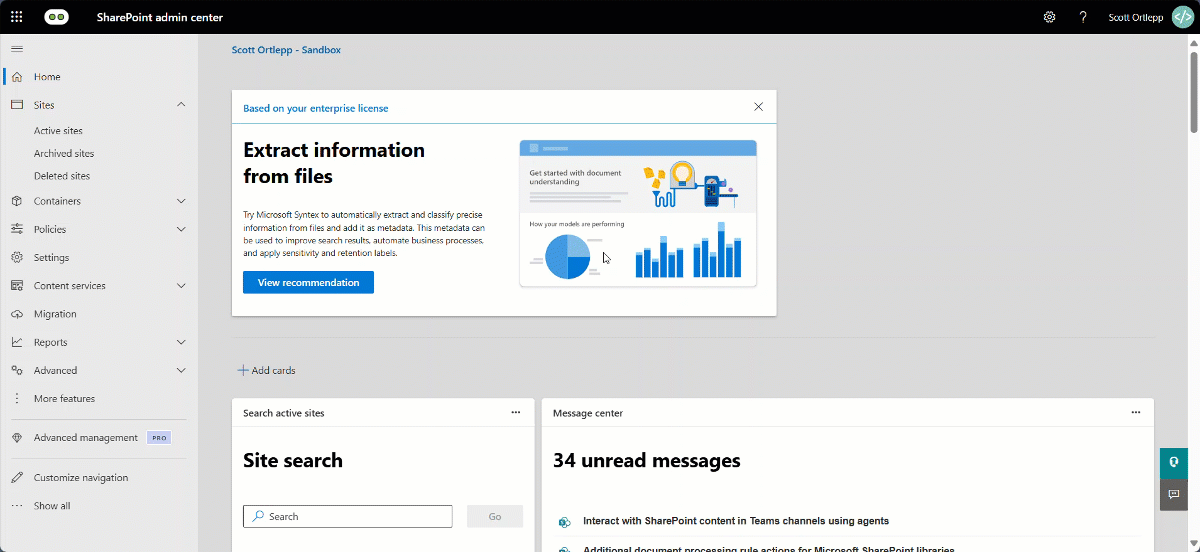
How to set manual version limits at the library level
From within Library settings select Versioning settings and find the Version time limit section. Set the time limit to Manual and specify the number of days versions are retained for.
In the Version count limit section, set the maximum number of versions to retain.
Remember to confirm your changes by pressing OK at the bottom of the page.
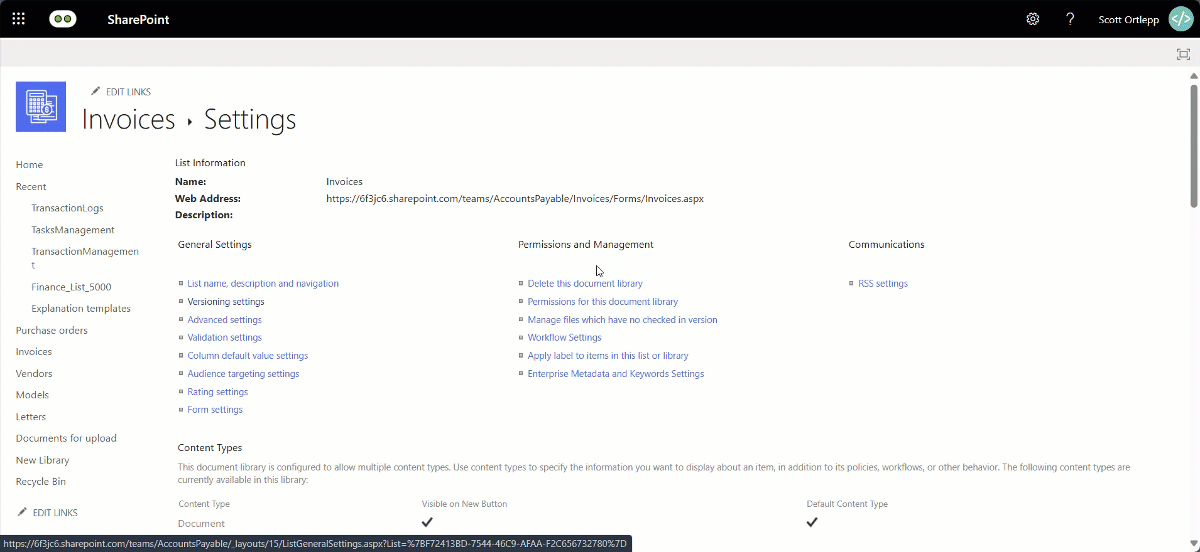
Automatic version limits
Microsoft uses the design principle that the restore value of a version degrades as the version ages. This drives an algorithm which enables automatic limits to delete older, less used file versions while keeping important ones. Learn more in the Microsoft Learn documentation: Understand version storage under automatic limits.
How to set automatic version limits – Tenant
Navigate to Settings > Version history limits then select Automatically and save and confirm your changes.

How to set automatic version limits – Library
From within Library settings select Versioning settings and find the Version time limit section. Set the time limit to Automatic. You will not need to specify the maximum number of versions to retain.
Confirm your changes by pressing OK at the bottom-right of the page.