SProbot highlights workspaces which have a high percentage of inactive files which consuming unnecessary space and resulting in outdated search results and poor Copilot performance. The crawl process automatically counts files which haven't been updated in more than a year and compiles metrics per workspace.
Why should this be reviewed?
Just because a site is active doesn't mean all the content within it is. It's possible for only 1% active files to result in a site in its entirety showing as active, even though the remaining 99% of files haven't been updated in a long time.
- People and AI tools like Copilot will continue to find and cite outdated pieces of content such as policies, procedures, and specifications. This can result in flawed decisions.
- Inactive files consume unnecessary storage. Substantial cost savings can be realised by reviewing whether they are still needed and deleting them if not.
- Regulatory requirements may require periodic review of sensitive content, which might be left behind and it's buried deep down in the structure of a site which is otherwise active.
How do you find sites which have a high percentage of inactive files?
Under Reports > Reviews, you can select the Sites with many inactive files review, and specify a threshold for the percentage of files which are inactive. The default threshold is 50%, but you can select 25, 50 or 75% to display sites where the majority of files haven't been updated in more than a year.

You can also use sorting to identify either high inactive counts, or high percentage counts.
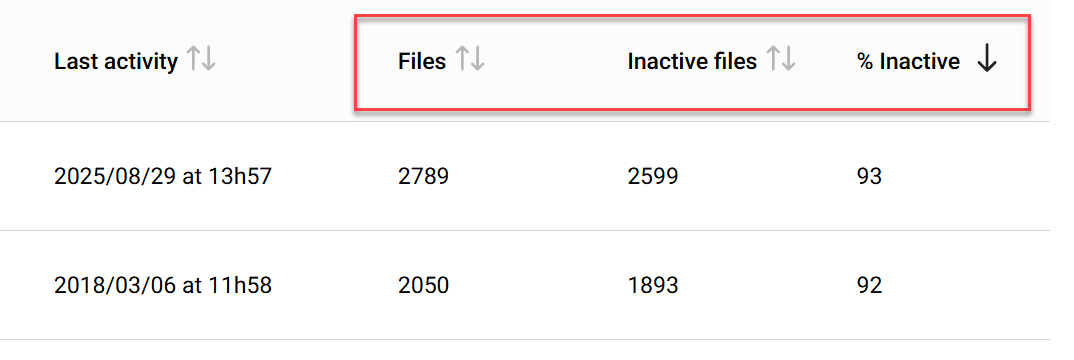
If you're able to immediately identify a site which is inactive as a whole, you can archive it directly using Availability > Archive.
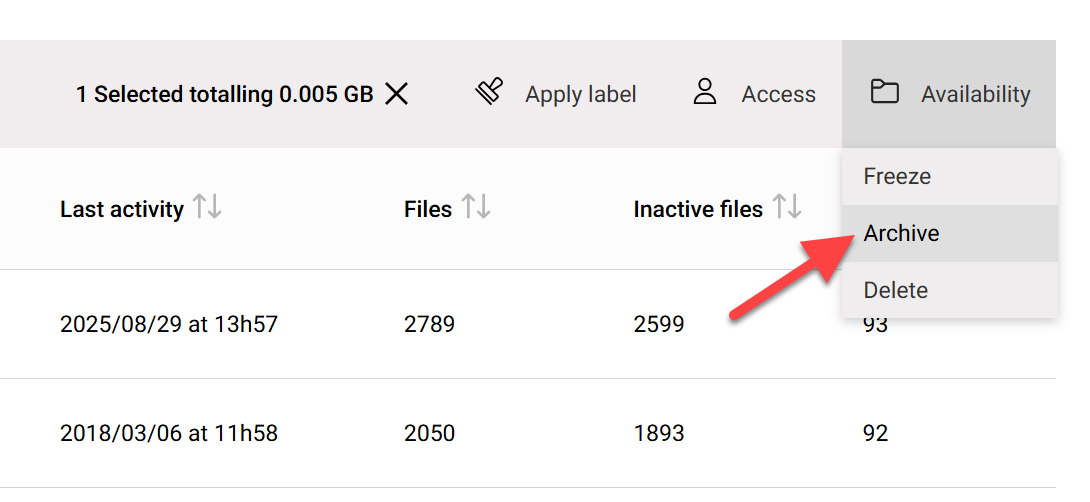
To run a detailed report to view which files are inactive for a specific workspace, open it and select Manage this workspace.

In the Content tab, you can view the count of inactive files, and then view the detailed report for more information. This will open the Inactive files report section below.

The full report enables you to search within results, and filter on modification period, editor, and file extension. You can also download report results to CSV to enable owners to clean up their content, or directly delete one or multiple files using Cleanup > Delete.

What if I do not see all the sites I expect in the review?
The Sites with inactive files review displays item-level data which is retrieved by the ongoing crawl process. If a site hasn't been crawled yet, SProbot will not have any visibility yet of whether it contains inactive files. If you have recently started using SProbot, you will need to wait for all your sites to be crawled at least once.

More guides

Use the sites with large files review to identify sites and teams which contain large files which can be cleaned up to increase available storage
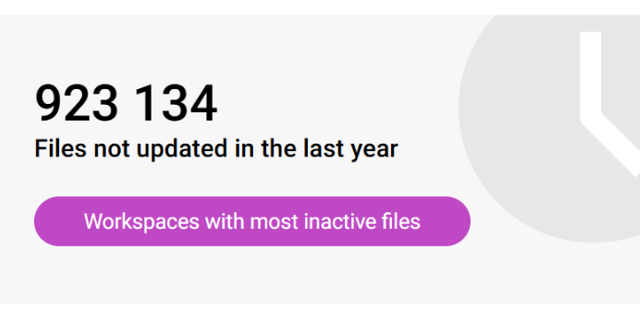
Use the sites with inactive files review to identify sites and teams which have a large percentage of inactive files
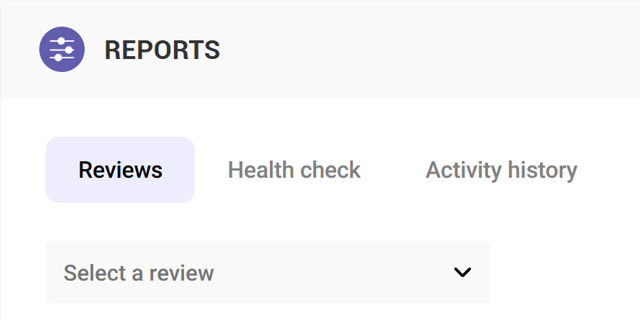
Use the Reviews tools to proactively identify and resolve issues which may affect storage and security on your tenant




