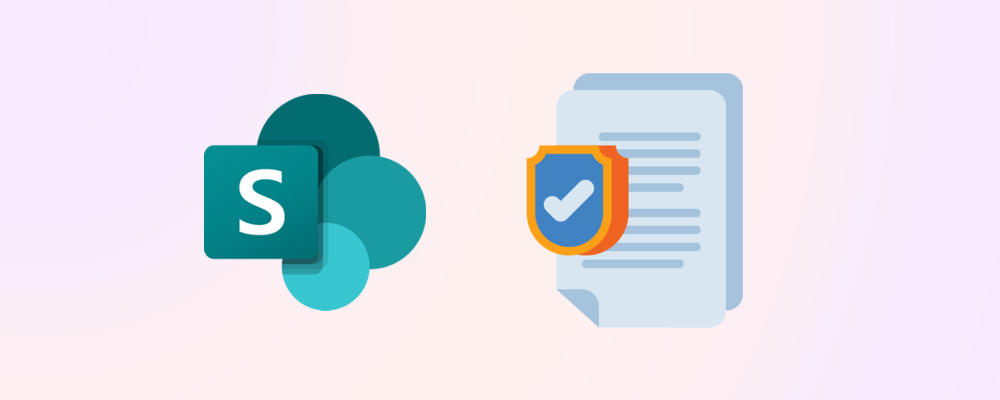TLDR
It's by design that you can delete a Microsoft 365 group even when it is included in the scope of a Purview retention policy configured for “Microsoft 365 Group mailboxes & sites.” The policy retains content in the mailbox and SharePoint site; it doesn’t stop group deletion. SharePoint then blocks site deletion under the active retention, which is why you see orphaned sites and the “We couldn't find the Microsoft 365 Group connected to this site” message.
The symptoms
In some situations, when you delete a Microsoft 365 group with a connected SharePoint site, the group deletes successfully, but the site remains and cannot be deleted. Usually, you'll see two error messages when viewing the site in the SharePoint admin center:
- This site has a compliance policy set to block deletion
- We couldn't find the Microsoft 365 Group connected to this site

It seems obvious from the wording that a retention policy is what is preventing the site from being deleted, but shouldn't this have prevented the group itself from having been deleted?
The short answer is no, this is by design.
A Purview retention policy scoped to “Microsoft 365 Group mailboxes & sites” applies retention to the group’s mailbox and SharePoint site content, but it does not place a hold on (or otherwise protect) the Microsoft 365 group object itself in Entra ID.
As a result, the group can still be deleted (manually or via expiration), while the connected SharePoint site remains protected by the policy and cannot be deleted — producing the orphaned-state message “We couldn’t find the Microsoft 365 Group connected to this site.”
But how could the group have been deleted manually?
It's not possible for end-users to delete a group-connected site in the SharePoint UI (see below), which means that you'll encounter this scenario if the group was deleted using the M365 admin center, via PowerShell, or with a third-party tool which is not aware of the retention lock. When deleting group-connected sites with SProbot, it is aware of the lock and deletion will not take place.
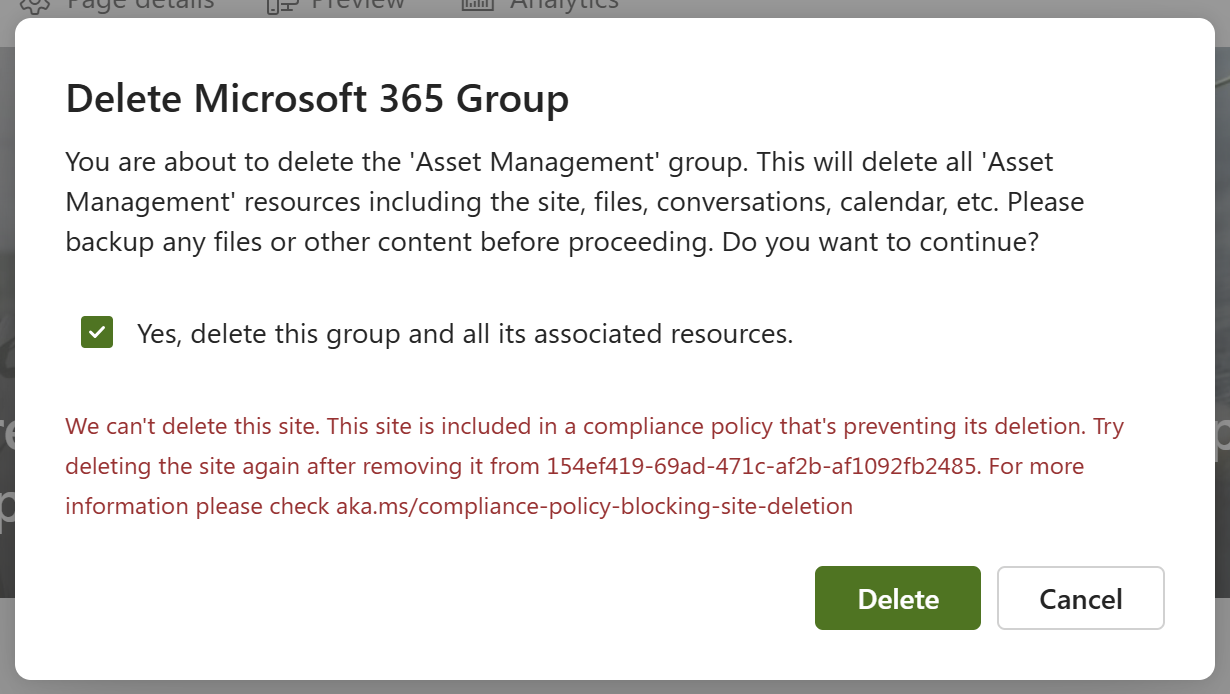
What’s happening under the hood
Retention scope & locations
In Purview, the Microsoft 365 Group mailboxes & sites policy location targets two content locations:
- The group mailbox (Exchange).
- The group’s SharePoint site.
The policy ensures compliant retention/disposition for content in those locations, but it doesn’t govern the lifecycle of the group directory object (the “container” itself).
What happens on deletion of the Microsoft 365 group
- Exchange converts the group mailbox into a retained state (functionally similar to an inactive mailbox for the duration of retention), allowing eDiscovery to continue.
- SharePoint honors the policy by placing/keeping a site-level hold, which blocks site deletion and surfaces the banner “This site has a compliance policy set to block deletion” in the SharePoint admin center. The site therefore persists (or “orphans”) even after the group is gone.
Is this acknowledged by Microsoft?
Microsoft guidance and confirms that retention policies control content in locations (mailboxes/sites) rather than preventing deletion of the group container, which is why the group deletion is not blocked by the policy.
(See Automatically retain or delete content by using retention policies and Configure Microsoft 365 retention settings)
Practical implication for SharePoint admins
Expect the SharePoint site to block deletion while retention applies. You’ll see the compliance banner in the SharePoint admin center, and deletion will fail until the retention/hold is removed or excluded.
Remediation options
There are a few actions you can take on a group-orphaned site.
Option 1 - Restore the group
When you restore a deleted group, the connections to its objects (site, teams, plans etc) are restored, and they function as they did before orphaning. It's important to note that it's only possible to restore a group within 30 days of deletion, thereafter it is permanently deleted.
Option 2 - Assign permissions directly via SharePoint
If it's not possible to restore the group, but you want to continue using the site, it needs to be managed like a communication, classic or non-group-connected site.
Because group-orphaning results not only in lack of ownership, but also in members losing access, the only way to continue using the site is to use the SharePoint owners, members and visitors groups to manage access in the same way as for communication sites.
Option 3 - Exclude the site from retention to enable deletion
Exclude the orphaned site from the applicable retention policy (use find policies blocking site deletion), then delete the site. You may have to wait several hours (or even days) before the exclusion becomes effective.
Option 4 - Archive the site
If the goal is to preserve but not actively use the content, consider archiving (Microsoft 365 Archive) or locking the site instead of deleting it. This complements retention and avoids user confusion.