When creating a SharePoint site, you can choose from a set of industry and functional templates provided by Microsoft itself, or custom templates created within your organization.
In this article, we are going to step through what site templates are, why they're useful, what kinds of templates are available, what's included in a site template, and how you can apply them.
What is a site template?
SharePoint site templates are a way to pre-define a useful combinations of lists, columns, navigation, layouts and pages and theming into a packaged format which can be recreated in a single step. A site template enables people to quickly and easily build multiple sites which have a similar purpose, without having to go through a long list of individual configuration steps each time.
Why are site templates useful?
Templates standardise the site creation and purpose alignment process and enable you to:
- Provide consistency - People working the same department or business unit often have very similar operational requirements. Templates enable a standard set of structure, functionality and layout to be used by individual and teams working within the same organizational groups.
- Save time - When a site needs to be created each time a new project is started, or a new client is onboarded, templates save precious time for the power users or administrators responsible for creating these sites.
- Prevent mistakes - Manually reproducing the same site functionality repeatedly carries the risk of configuration error, however small. Templates eliminate this risk by ensuring that every new site is created exactly as intended.
- Help people start with a purpose - Having pre-defined structure and functionality helps people to productively tackle their work, instead of having to spend time figuring out the framework first.
- Ensure regulatory compliance - If regulations determine that an organization always has to include specific metadata or lists in projects or departments, or has to provide employees with specific guidance, templates enable this functionality to be made available in a standardised way.
What types of templates are available?
Standard templates
Microsoft provides a set of templates as a generic starting point for sites across many different types of organizations. In addition to a generic standard team site, you can create sites for crisis communication, employee onboarding, event planning, project management, leadership connection and more (view the full list of templates).
These templates can be useful, but are seldom suitable to be used as-is because they do not include the specific functionality you may need within your team, department, or business unit.
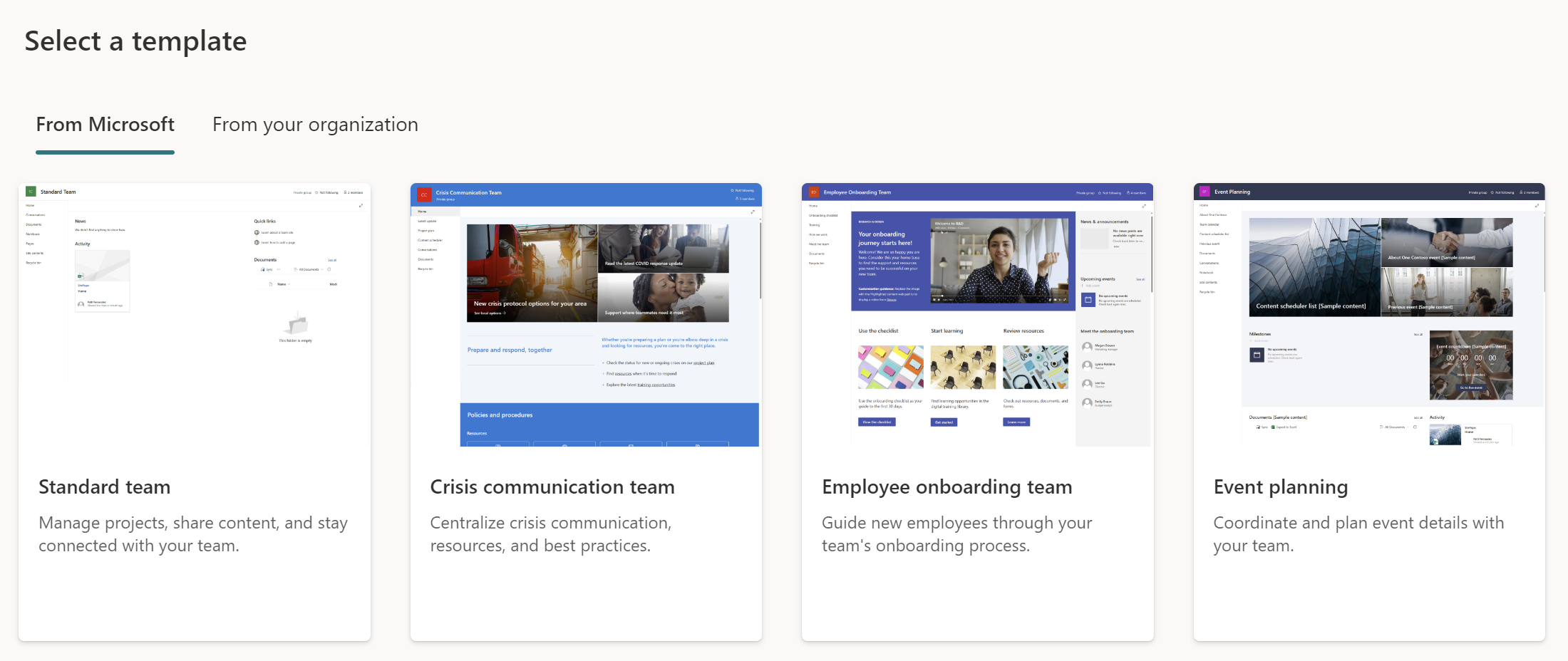
Organizational templates
If you have specific template requirements, you can publish a set of custom organizational templates which include structure, functionality and layout designed for each area within your organization. Once published, these templates appear in the "From your organization" tab.
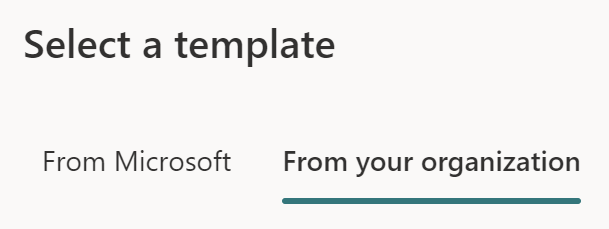
Custom organizational templates can be configured to a very granular level, but require a fair amount of time and technical knowledge to create and keep up to date. Unlike older versions of SharePoint (eg 2013, 2016, 2019), SharePoint Online does not enable you to save an existing site as a template, but there are several ways to create them.
What's included in a site template?
Site templates enable you to define various aspects of a site's structure, functionality, content, layout, navigation and theming. You can use a template to define various elements depending on the method you use.
- Lists and libraries
- Columns
- Views
- Folders
- Navigation
- Pages, including their contents *
- Permissions **
- External sharing settings
- Hub site association
- Regional settings
- Theme
- Site logo
* If using PowerShell templates or a third-party tool like SProbot
** If using a third-party tool like SProbot
How do you apply a site template?
Select a template when creating a site
When you create a site from the SharePoint start page, you have the option to create either a team or communication site, and can then select the template to use.
When you preview a template, you can see what capabilities the site will have, and what pages, lists and other elements it will include.
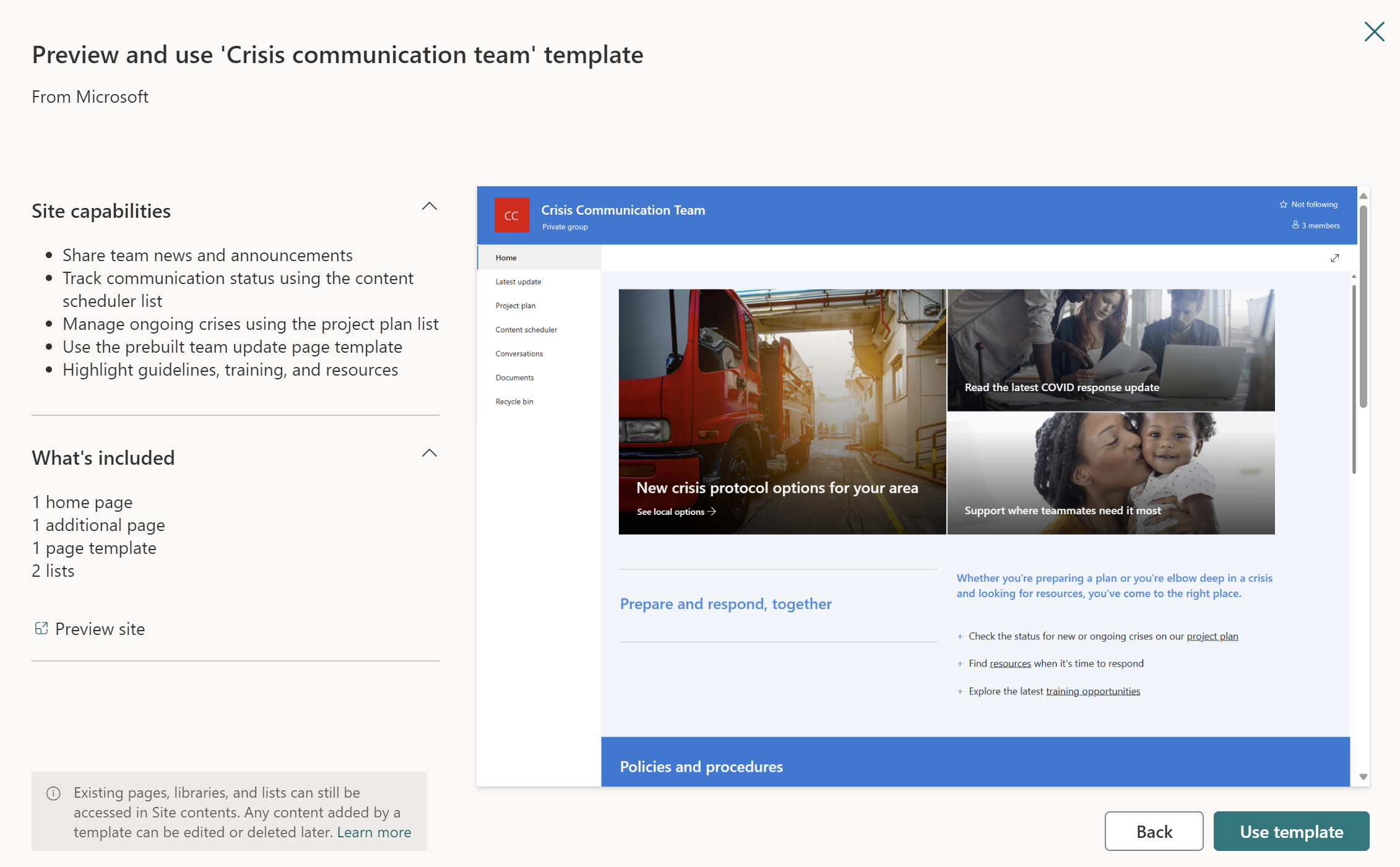
When you hit the Use template button and specify a name, URL and owner, SharePoint completes two steps in the background for you:
- A blank site is created (either group-connected or not, depending on your selection).
- The template you have selected is applied to the newly created site.
Apply a template to an existing site
Templates can be applied to existing sites by using Site settings > Apply a site template.
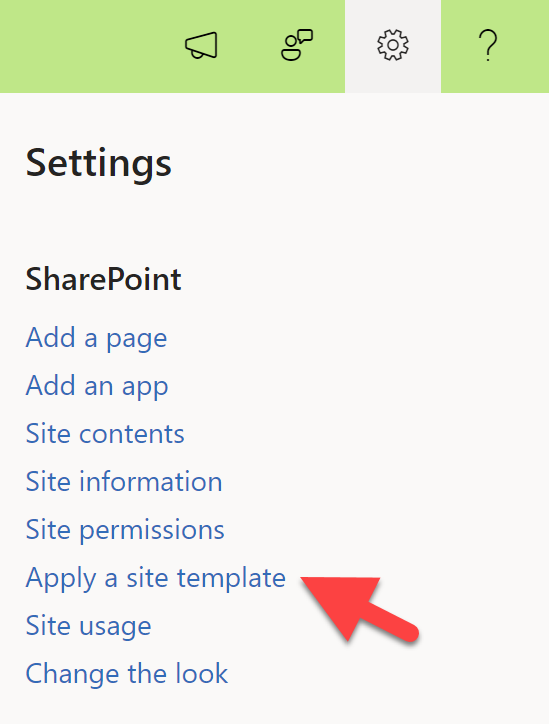
This method deploys all of the elements of the template to an existing site. Conflicts with existing content and structure are handled as follows:
- Existing lists and their items are left in place and not replaced by the template's lists of the same name.
- Existing pages are replaced by pages of the same name defined in the template. The existing page becomes the previous version, and the page from the template the current published version.
- Navigation items are adjusted according to the template's settings. This can mean hiding of standard items and replacement of existing items, but custom existing not defined in the template are left in place. The setting for horizontal/vertical navigation is not changed by the template.
- For sites associated to hubs, the site inherits the template's theme when the theme is applied, but automatically updates to the hub's theme shortly after republishing.







