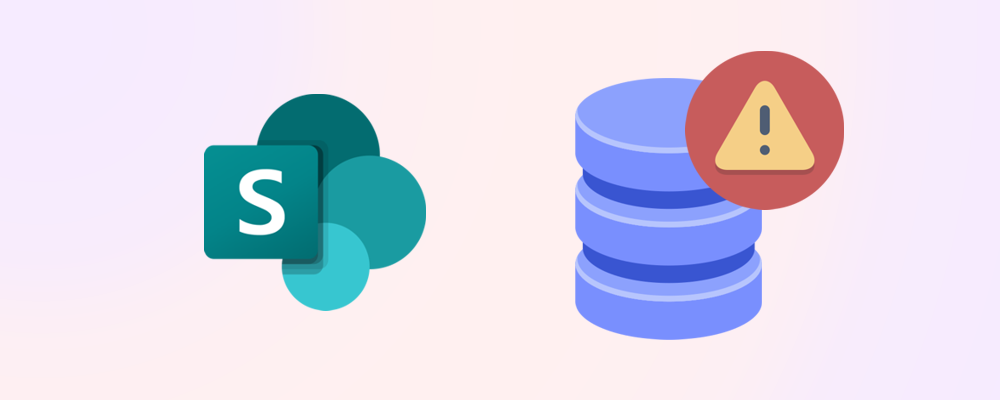Running low on SharePoint storage doesn’t mean you have to spend more right away. There are several ways to increase available space through smart cleanup and optimization.
Archive inactive sites
Many SharePoint sites go unused for months but still consume storage. Use tools like SProbot to:
🧹 Tip: Archiving old sites can free up gigabytes instantly.
Trim version history
SharePoint stores multiple versions of documents by default—sometimes up to 500 versions per file.
To reduce storage usage:
- Limit version retention to 50 or fewer
- Apply versioning policies across libraries
- Use SProbot to find version-heavy files
This simple change can significantly reduce your storage footprint.
Delete large unused files
Oversized files often go unnoticed. Run reports to find:
- Files over 100 MB
- Files not accessed in the last 6–12 months
- Duplicate or test files
Once identified, you can delete or move them to OneDrive or external storage.
🔗 Related reading: How to reclaim SharePoint storage space
Buy more storage (if needed)
If cleanup isn’t enough, you can purchase additional storage:
- Priced around $0.20 per GB per month
- Available via the Microsoft 365 Admin Center
But always optimize first—many organizations reclaim 20–40% of their space with basic cleanup.
Final thoughts
Increasing SharePoint storage doesn’t have to mean spending more. With smart cleanup and archiving, you can expand your available space and keep costs down.