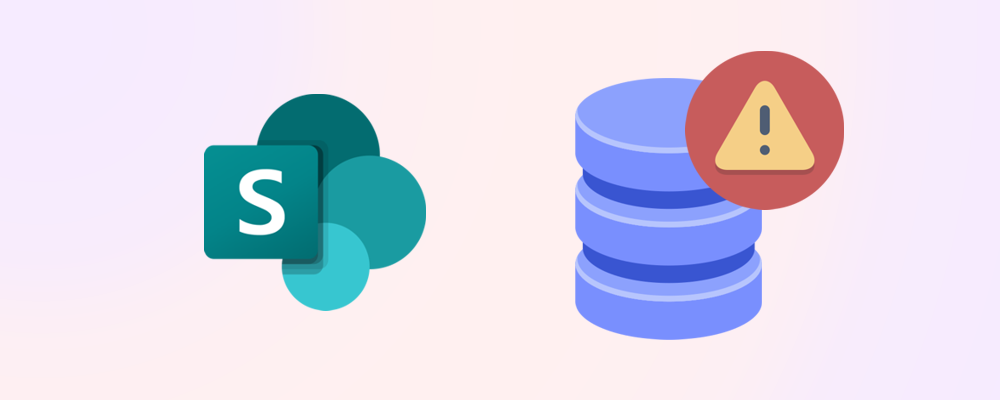Managing SharePoint storage isn’t just about avoiding limits - it’s about keeping your environment clean, efficient, and cost-effective. Whether you’re working with a small tenant or a sprawling enterprise setup, these five tips will help you stay ahead of storage growth and maintain control.
1. Monitor usage regularly
The first step in managing storage is knowing how much you’re using and where. To check your current usage:
- Go to Reports > Usage > SharePoint > Storage
- Review total storage used vs. available

- Identify which sites are consuming the most space using the Storage Used column in the Active Sites view.
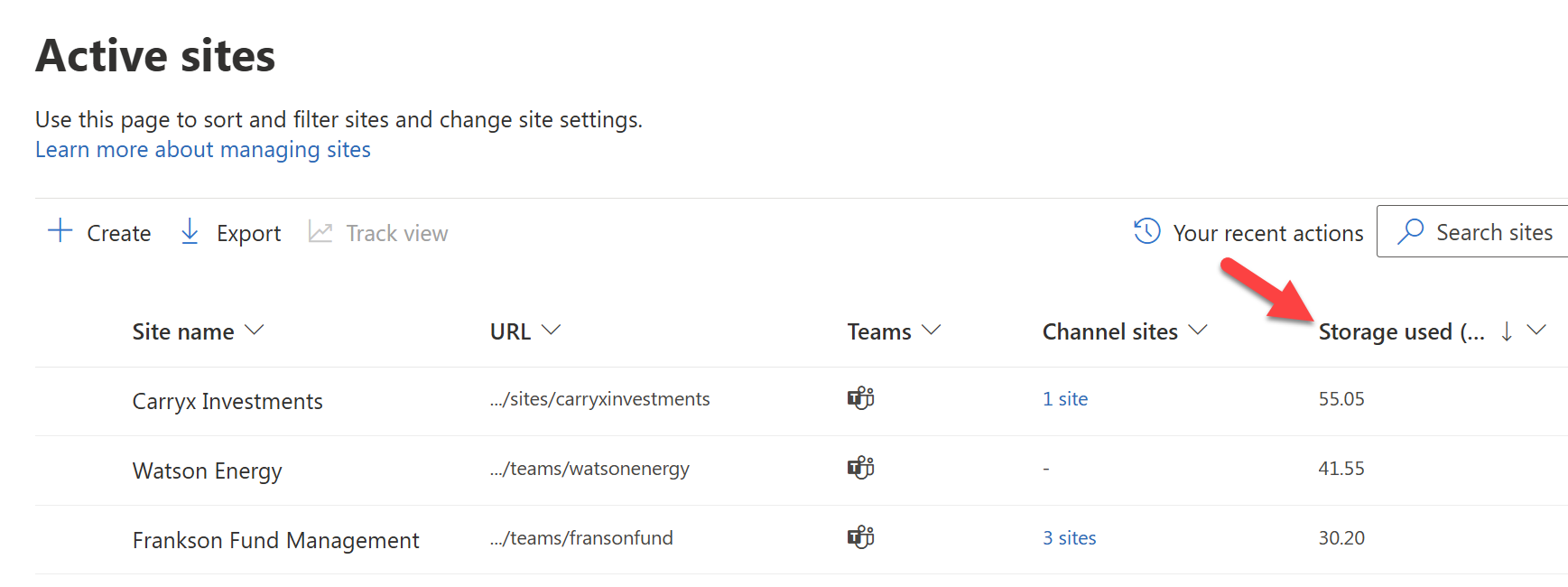
You can also use SProbot to:
- Generate detailed storage reports
- Highlight large files and version-heavy libraries
- Flag inactive or orphaned sites
📊 Tip: Set a monthly reminder to review storage metrics and trends, or simply view SProbot's automated monthly report in your inbox.
2. Archive inactive sites
Old project sites, unused Teams channels, and legacy content often linger long after they’re needed. These sites still consume storage and can clutter your environment.
Use SProbot or built-in reports to:
- Identify sites with no activity in the past 6–12 months
- Archive or delete unused content
- Reclaim valuable space
Archiving is one of the fastest ways to reduce storage usage without impacting active users.
3. Trim version history
SharePoint stores multiple versions of documents by default—sometimes up to 500 versions per file. While versioning is useful, it can quickly inflate your storage footprint.
To manage version history:
- Set retention limits (e.g., 50 versions per document)
- Apply versioning policies across libraries
- Use SProbot to identify version-heavy libraries
🧠 Tip: Reducing version history can cut storage usage by 10–30% in some environments.
4. Delete large files
Oversized files - videos, design assets, backups - can consume space rapidly. Many of these files go untouched for months or years.
To clean them up:
- Run reports to find files over 100 MB
- Filter by last accessed date
- Remove or relocate files to OneDrive or external storage
This is especially helpful in Teams-connected sites, where shared files accumulate quickly.
5. Educate users and set policies
Storage management isn’t just an admin task—it’s a team effort. Educate users on:
- Uploading only necessary files
- Cleaning up outdated content
- Avoiding unnecessary duplication
You can also set governance policies for:
- Site creation and naming conventions
- Versioning and retention
- Archiving and deletion workflows
Final thoughts
Managing SharePoint storage effectively means combining smart tools, regular reviews, and user education. With these five tips, you’ll stay ahead of growth, avoid unnecessary costs, and keep your environment clean and efficient.