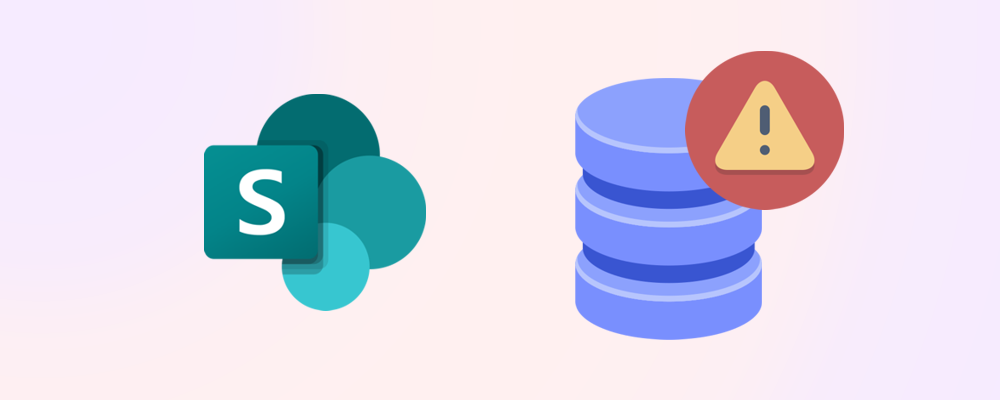If you're managing a growing SharePoint environment, you've probably asked: How much storage do we actually have—and what happens when we hit the limit? In this post, we’ll break down how SharePoint storage works, what the limits are, and how to stay ahead of them.
What Are the Default SharePoint Storage Limits?
Microsoft 365 tenants come with a pooled SharePoint storage allocation:
- 1 TB base storage per tenant
- +10 GB per licensed user
So, if your organization has 100 users, you’ll have 2 TB of SharePoint storage (1 TB + 100 × 10 GB).
Individual site collections (modern team sites, communication sites, etc.) can grow up to 25 TB, but you’ll need to ensure your tenant has enough pooled storage available.
💡 Tip: You can check your current usage in the Microsoft 365 Admin Center under Reports > Usage > SharePoint site usage, or use SProbot's Health Check or Dashboard to view detailed growth statistics.
What happens when you hit the limit?
When your tenant runs out of available storage:
- Users may be unable to upload new files
- Syncing and collaboration features may fail
- You’ll receive warnings in the Admin Center
This can disrupt productivity—especially seeing as Teams files are stored in SharePoint-backed libraries.
How to stay within limits
Here are four strategies to manage your storage proactively:
1 - Archive Inactive Sites
- Use tools like SProbot to identify and archive sites that haven’t been accessed in months.
- Archived sites can be moved to lower-cost storage or deleted if no longer needed.
2 - Trim version history
- SharePoint stores multiple versions of documents by default.
- Consider reducing the number of versions retained (e.g. from 500 to 50) to save space, or trim existing file versions.
3 - Delete Large Unused Files
- Run reports to find oversized files that haven’t been accessed recently.
- Remove or relocate them to more cost effective storage if they don't need the collaborative editing capabilities and versioning offered by SharePoint.
4 - Remove inactive files
- Run reports to find inactive files which haven't been modified for a long time.
- Consult with content owners on deleting files which aren't needed anymore.
🔗 Related reading: Proven methods to reduce SharePoint storage use
Can You Increase the Limit?
Yes—Microsoft offers additional storage as an add-on:
- Priced around $0.20 per GB per month
- Available via the Microsoft 365 admin portal.
But before you buy more, consider optimizing what you already have.
Final Thoughts
Understanding your SharePoint storage limits is the first step toward managing them effectively. With the right tools and cleanup strategy, you can avoid unnecessary costs and keep your environment running smoothly.
Want help identifying inactive sites or large files? SProbot can automate that for you.