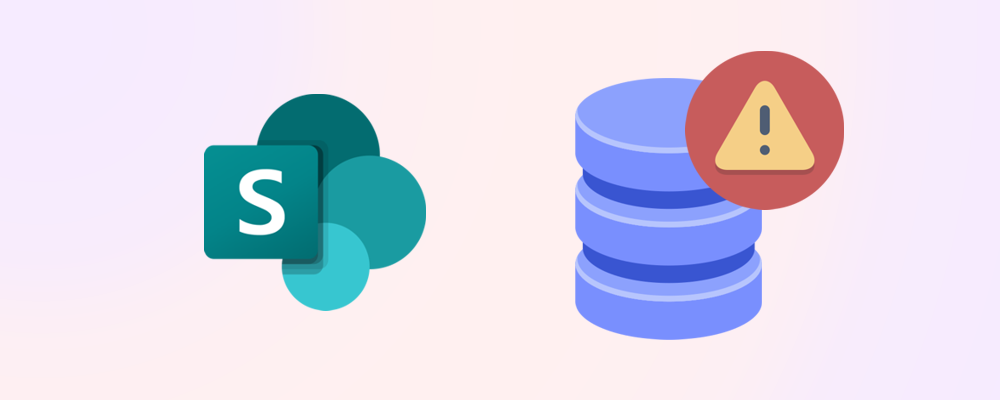As your organization’s SharePoint usage grows, understanding the true cost of storage becomes increasingly important. Many IT admins are surprised by how quickly expenses can add up, especially when dealing with terabytes of data. Let’s break down what you’ll pay for each terabyte, why costs can escalate, and how to manage storage more efficiently.
How much does a terabyte of SharePoint storage cost?
Microsoft 365 tenants receive a default allocation of SharePoint storage: 1 TB base plus 10 GB per licensed user. When you exceed this, you’ll need to purchase additional storage. The current rate is about $0.20 per GB per month, which translates to $204 per TB per month. Over a year, that’s nearly $2,500 for just one extra terabyte.
📊 Example: If your organization needs 5 TB of extra storage, you could be paying over $1,000 per month, or $12,000 per year, just for SharePoint space.
Why do storage costs add up so quickly?
Several factors contribute to rising storage costs:
- Version history: SharePoint stores multiple versions of each document by default, which can multiply storage usage.
- Inactive sites: Old project sites and unused Teams channels often linger, consuming space long after they’re needed.
- Large files: Media, backups, and oversized documents can quickly fill up your quota.
- Growth in Teams usage: As Teams adoption increases, so does the volume of files stored in SharePoint-backed libraries.
Without regular monitoring and cleanup, these factors can lead to significant, ongoing expenses.
How to reduce your SharePoint storage costs
Before purchasing more storage, consider these strategies to optimize your usage:
Archive or delete inactive sites
- Use tools like SProbot to automatically identify sites that haven’t been accessed in months.
- Move old content to lower-cost storage in Microsoft 365 Archive or remove it entirely.
Limit version history
- Adjust versioning settings to retain fewer versions per document.
- Regularly review and trim version-heavy libraries.
Remove large unused files
- Run reports to find files over 100 MB or those not accessed in the last year.
- Delete or move them to OneDrive or external storage.
Educate users
Encourage staff to avoid uploading unnecessary files and to clean up outdated content regularly.
🔗 Related reading: Get back storage in SharePoint
When should you buy more storage?
If you’ve optimized your environment and still need more space, purchasing additional storage may be necessary. However, many organizations find they can reclaim 20–40% of their storage with basic cleanup and better governance. Always perform a thorough audit before committing to ongoing storage expenses.
How to monitor and control costs over time
- Set up regular storage reviews: Schedule monthly or quarterly audits to catch growth trends early.
- Use reporting tools: Leverage SProbot or the Microsoft 365 Admin Center to track usage, identify problem areas, and take action.
- Plan for growth: As your organization expands, factor storage costs into your IT budget and explore options for archiving or offloading older data.
Final thoughts
SharePoint storage costs per terabyte can add up fast, but with proactive management, you can keep expenses under control. By archiving inactive sites, trimming version history, and removing large unused files, you’ll make the most of your existing allocation and delay the need for costly add-ons.