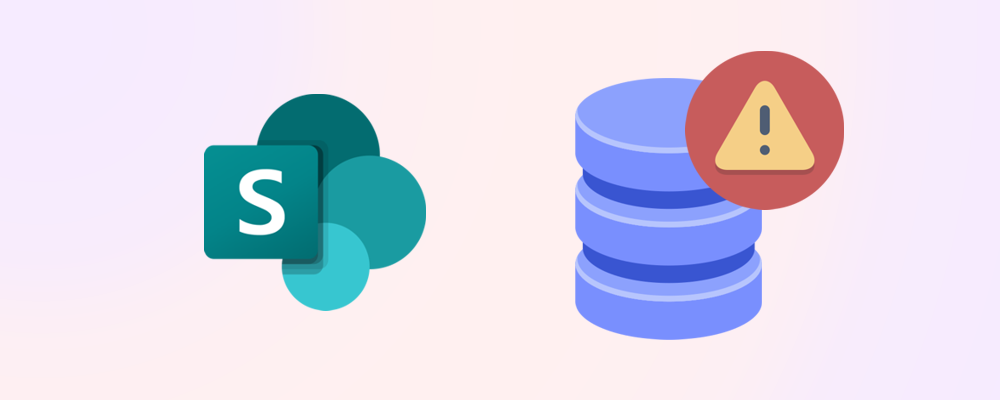If you're managing a growing SharePoint environment, keeping tabs on storage usage is essential. A storage report helps you understand where space is being consumed, identify problem areas, and take action before hitting limits or incurring extra costs. Here’s how to generate one, what to look for, and how to use the insights to optimize your environment.
Why storage reports matter
A SharePoint storage report gives you visibility into:
- Total storage used across your tenant
- Storage usage per site collection
- Growth trends over time
- Large files and version-heavy libraries
- Inactive or orphaned sites
With this data, you can make informed decisions about cleanup, archiving, and whether additional storage is needed.
📊 Tip: Regular reporting helps prevent surprises and supports long-term planning.
How to generate a report using Microsoft 365 tools
You can create a basic storage report using the Microsoft 365 Admin Center:
- Go to Reports > Usage > SharePoint > Storage
- View the last 180 days' storage metrics for the tenant
- Export the data to Excel for further analysis

You can also access Storage Metrics from individual sites using the Storage used column in the Active sites view:
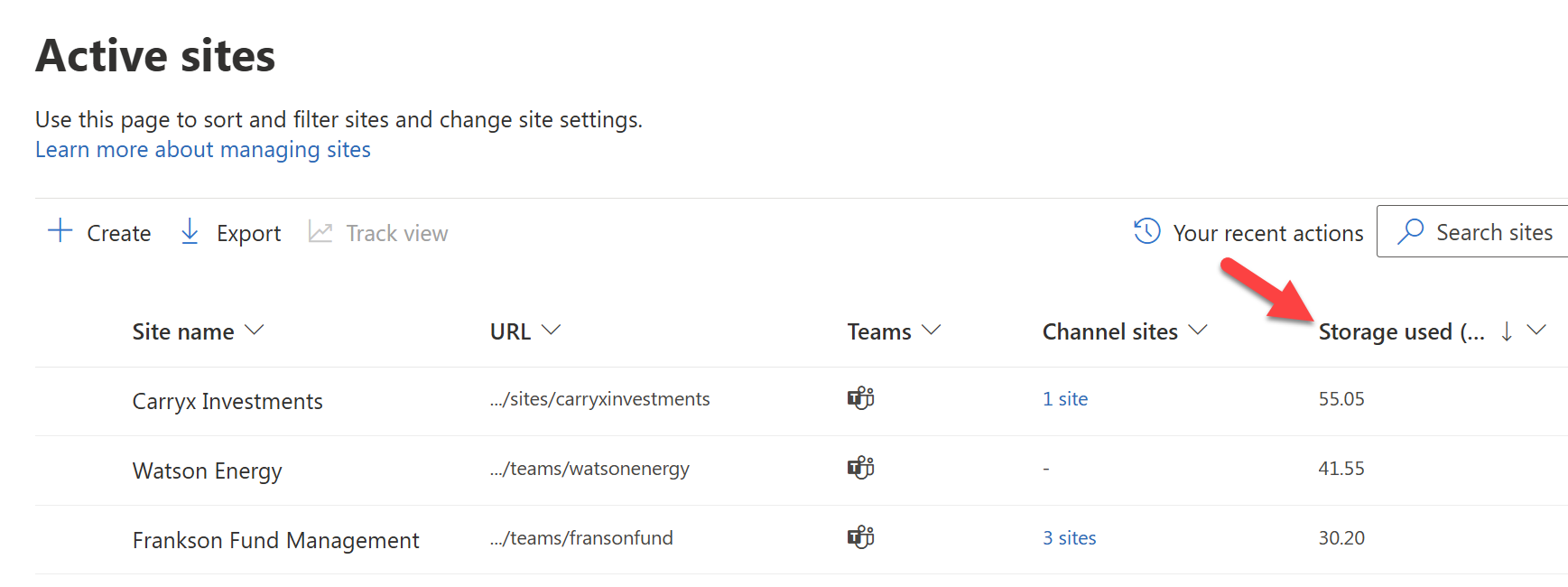
More detail is available in the site's information panel:
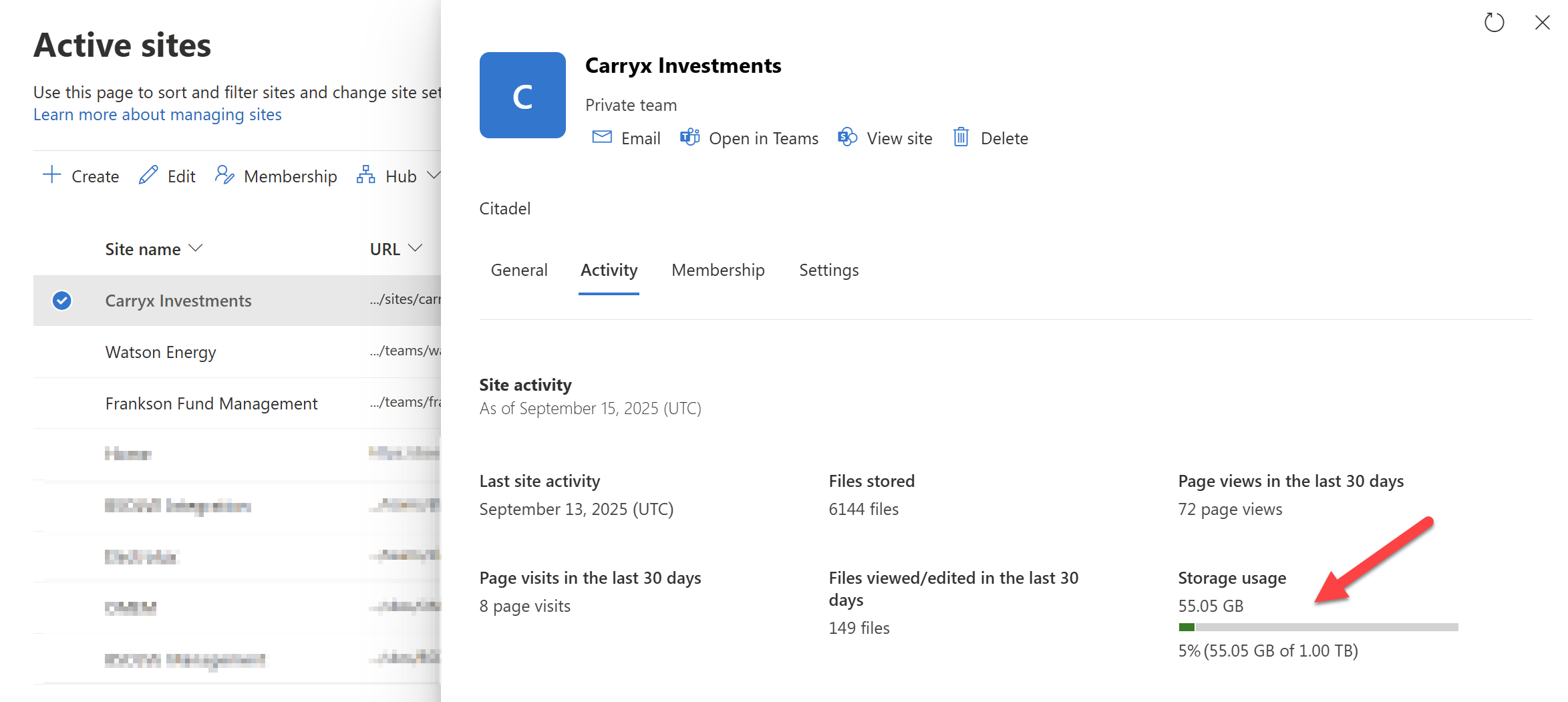
These tools provide a solid starting point, but may require manual effort to consolidate and interpret.
Using SProbot for advanced reporting
SProbot simplifies and enhances storage reporting by:
- Automatically identifying large unused files
- Highlighting files with excessive version history
- Flagging inactive or orphaned sites
- Identifying inactive files
- Providing actionable recommendations for cleanup
Reports can be scheduled or generated on demand, making it easier to stay ahead of storage growth.
🔗 Related reading: How to save on SharePoint storage
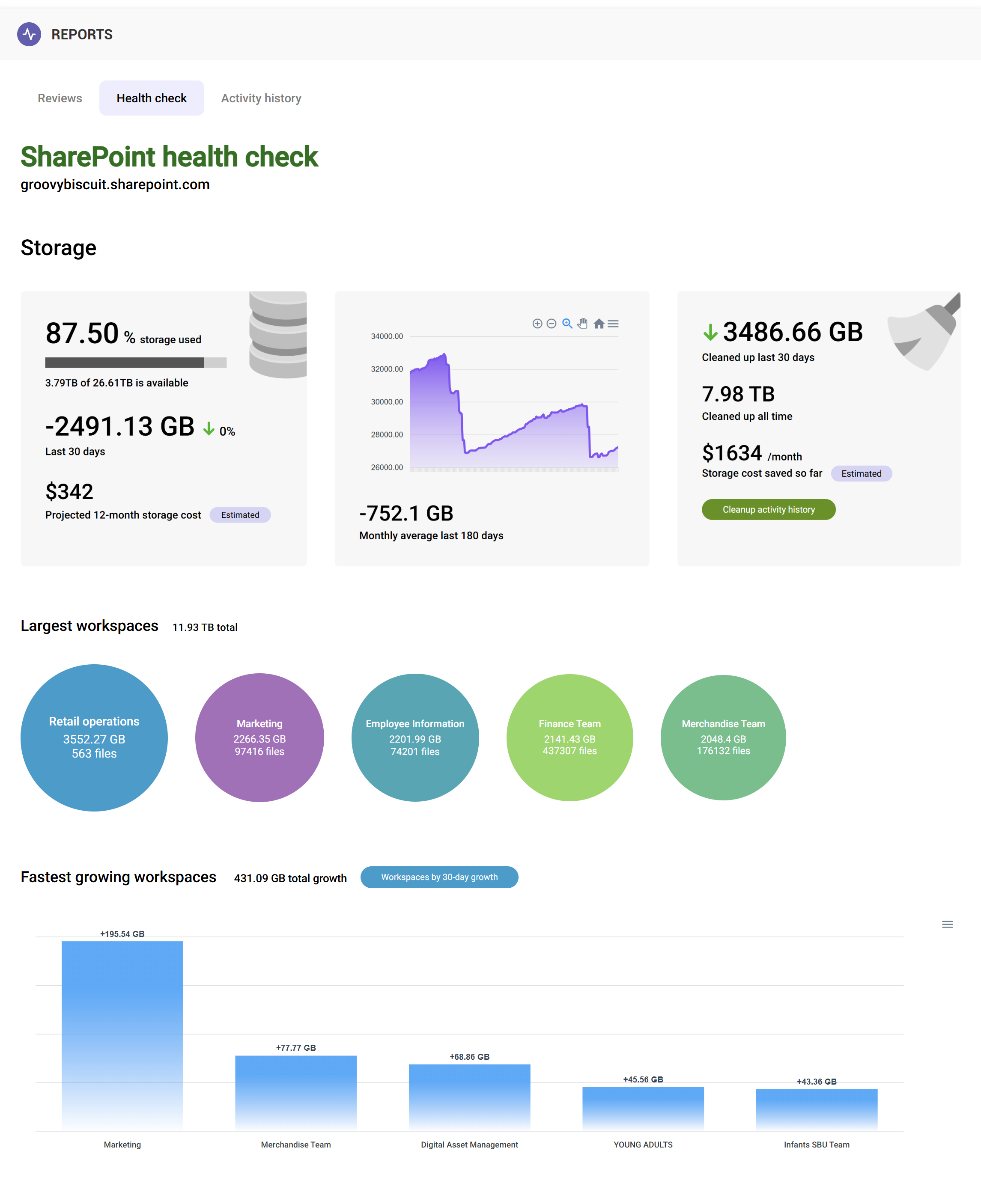
What to include in your report
A comprehensive storage report should cover:
- Total storage used vs. available
- Top 10 largest sites
- Sites with the most versioned documents
- Sites inactive for 6+ months
- Files over 100 MB
- Recycle bin usage
Including these metrics helps you prioritize cleanup efforts and justify storage decisions to stakeholders.
How to act on the report
Once you’ve reviewed your report:
- Archive or delete inactive sites
- Trim version history across libraries
- Remove large unused files
- Empty recycle bins
- Educate users on storage best practices
These actions can help you reclaim space and delay the need for additional storage purchases.
Final thoughts
Generating a SharePoint storage report is a simple but powerful way to manage your environment. Whether you use built-in tools or SProbot’s enhanced analytics, regular reporting ensures you stay in control of your storage, avoid unnecessary costs, and keep your tenant running smoothly.