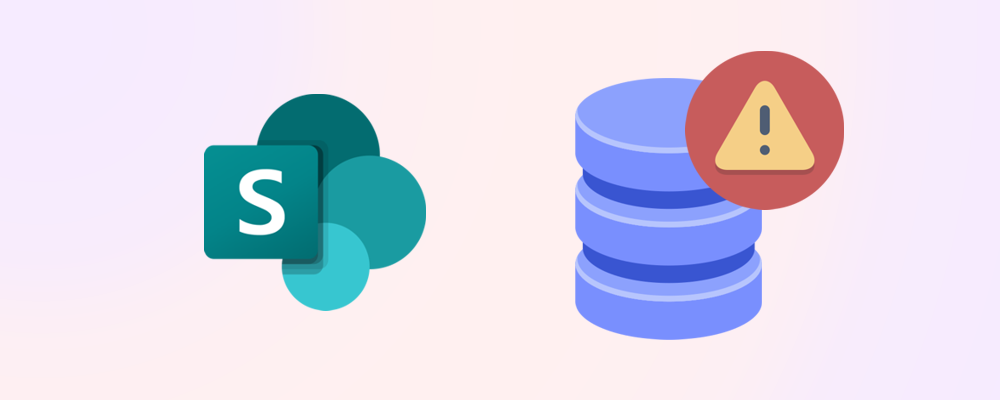Need to check how much SharePoint storage you’re using? Whether you're looking at a single site or your entire tenant, here’s a quick guide to finding the numbers that matter.
Check tenant-level storage
To view overall usage:
- Go to the Microsoft 365 Admin Center
- Navigate to Reports > Usage > SharePoint > Storage

This shows:
- Total storage used across all sites
- Available pooled storage
Check site-level storage
To view storage for a specific site:
- Open the site
- Go to Settings > Site Collection Administration > Storage Metrics
- Review storage by folder and file type
This helps you identify large libraries, oversized files, and version-heavy content.
Use SProbot for smarter insights
SProbot's can help you get more detailed information. Its Health Check gives you a high-level summary to:
- Identify the largest sites and their file counts
- Review the astest-growing sites
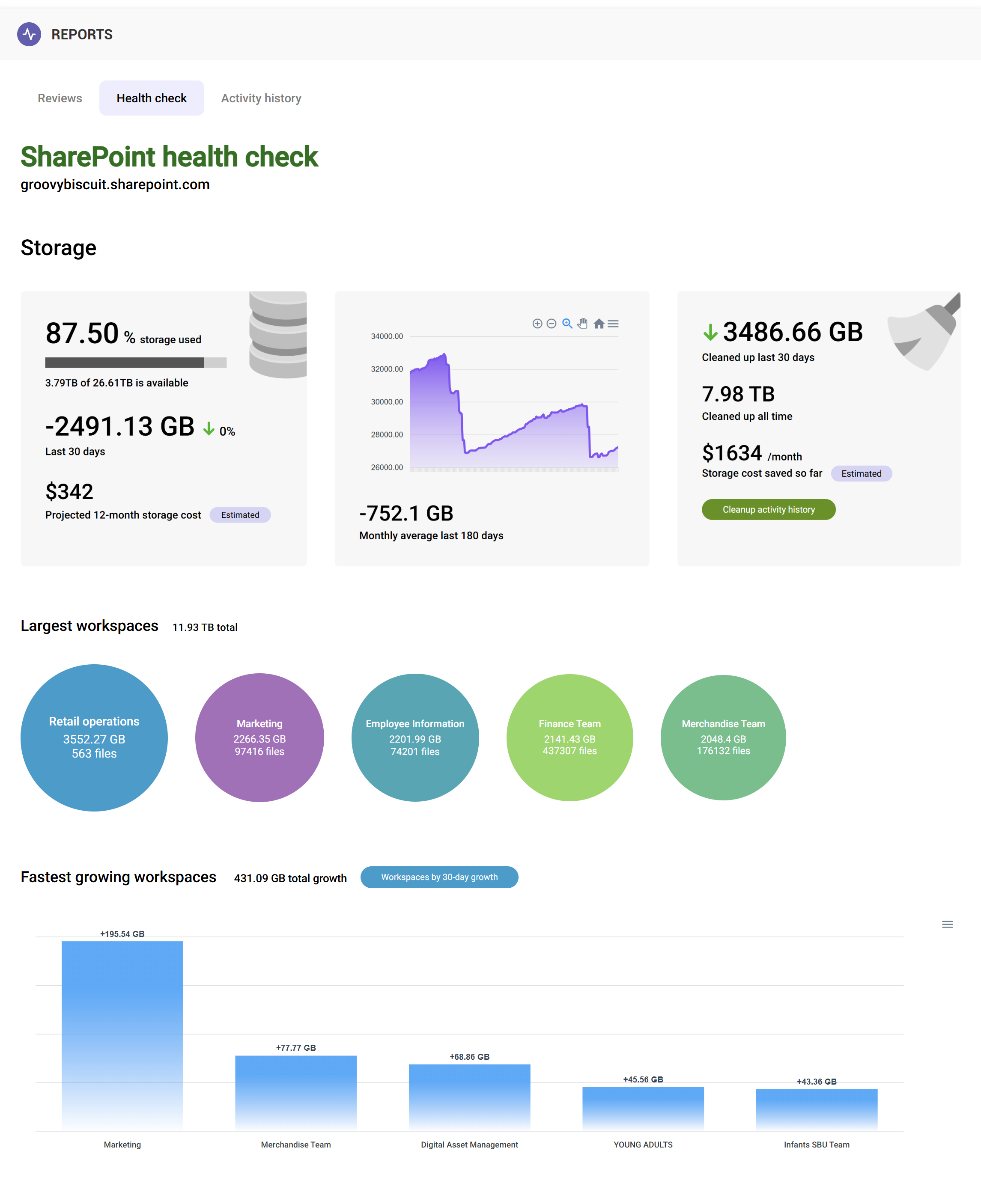
This goes beyond basic metrics and helps you take action.
🔗 Related reading: Health check and recommended reviews give you the insights you need to take action.
What to do next
Once you’ve checked your storage:
These steps can help optimise SharePoint space and avoid paying for extra storage.
Final thoughts
Checking SharePoint storage is quick and easy—and it’s the first step toward smarter management. With regular monitoring, you can stay ahead of growth and keep costs under control.