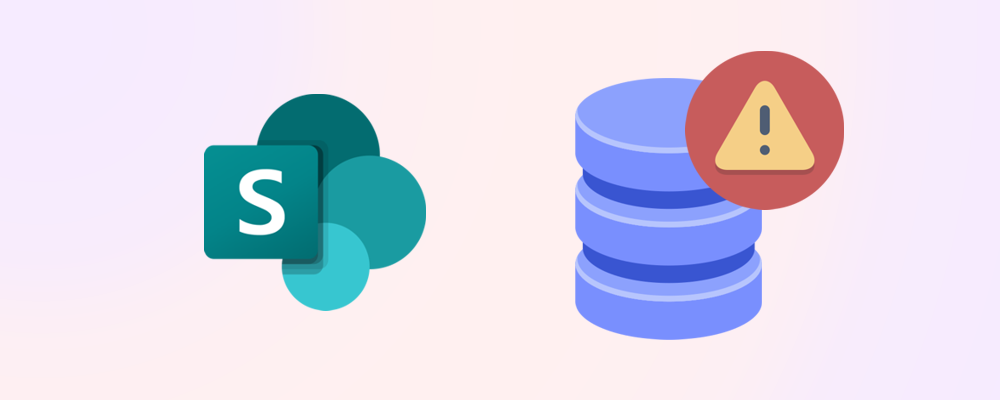If your organization is approaching its SharePoint storage limit, you may be wondering how to increase it. While Microsoft offers ways to expand your capacity, there are also smart workarounds that can help you avoid hitting the ceiling in the first place.
Understanding the default limits
Microsoft 365 tenants receive:
- 1 TB of base SharePoint storage
- +10 GB per licensed user
This pooled storage is shared across all SharePoint sites. Additionally, each individual site collection can grow up to 25 TB, but only if your tenant has enough available storage.
📦 Example: A tenant with 500 users gets 6 TB of total storage. If you require more than that, you’ll need to purchase additional space.
How to increase the tenant storage limit
If your tenant is running out of pooled storage, you can purchase more:
- Go to the Microsoft 365 Admin Center
- Navigate to Billing > Purchase services
- Select Additional SharePoint Storage
The cost is approximately $0.20 per GB per month, and you can scale up as needed.
💡 Tip: Storage purchases are flexible and can be adjusted monthly, so you don't need to buy all the storage you expect to use upfront.
Workarounds to avoid hitting limits
Before purchasing more storage or increasing quotas, consider these strategies:
Archive inactive sites
- Use SProbot to identify sites that haven’t been accessed in months.
- Archive or delete unused content to free up space.
Trim version history
- Reduce the number of document versions retained.
- Apply versioning policies across libraries.
Delete large files not actively used
- Run reports to find oversized files that haven’t been accessed.
- Remove or relocate them to OneDrive or external storage.
Find and delete inactive files
- Run reports to find inactive files that haven’t been modified in a long time.
- Remove or relocate them.
Empty the recycle bin
Deleted items still count toward your quota until permanently removed.
🔗 Related reading: 6 ways to save storage
Planning for long-term scalability
If your organization is growing rapidly, consider:
- Setting up regular storage audits
- Educating users on storage best practices
- Using SProbot to automate cleanup and reporting
- Exploring hybrid storage options for archival data
These steps will help you stay ahead of growth and avoid costly surprises.
Final thoughts
Increasing your SharePoint storage limit is possible—but often avoidable. With smart cleanup, version control, and site management, you can reclaim space and delay the need for paid upgrades. When expansion is necessary, Microsoft’s add-on storage is flexible and scalable.