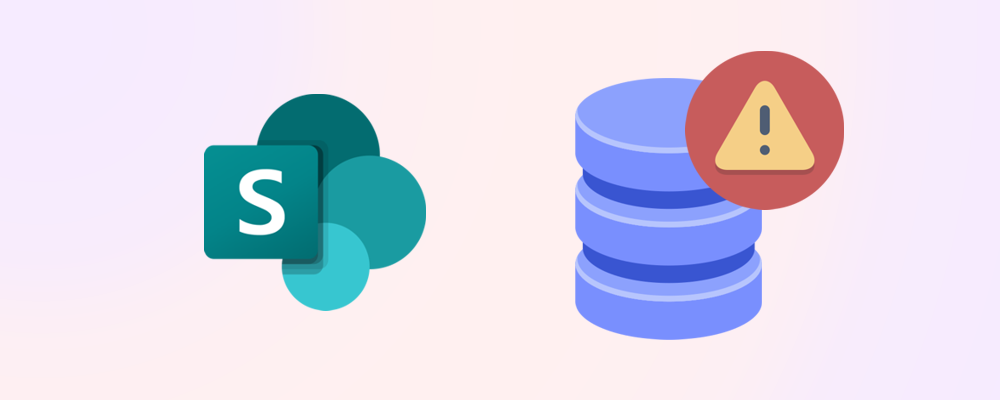At first glance, it seems that Microsoft 365 tenants offer plenty of SharePoint storage, but version history can consume 50-80% of available storage, while redundant, outdated, and trivial (ROT) content further reduces usable space.
Let's unpack the primary reasons storage ends up being consumed faster than most people realise.
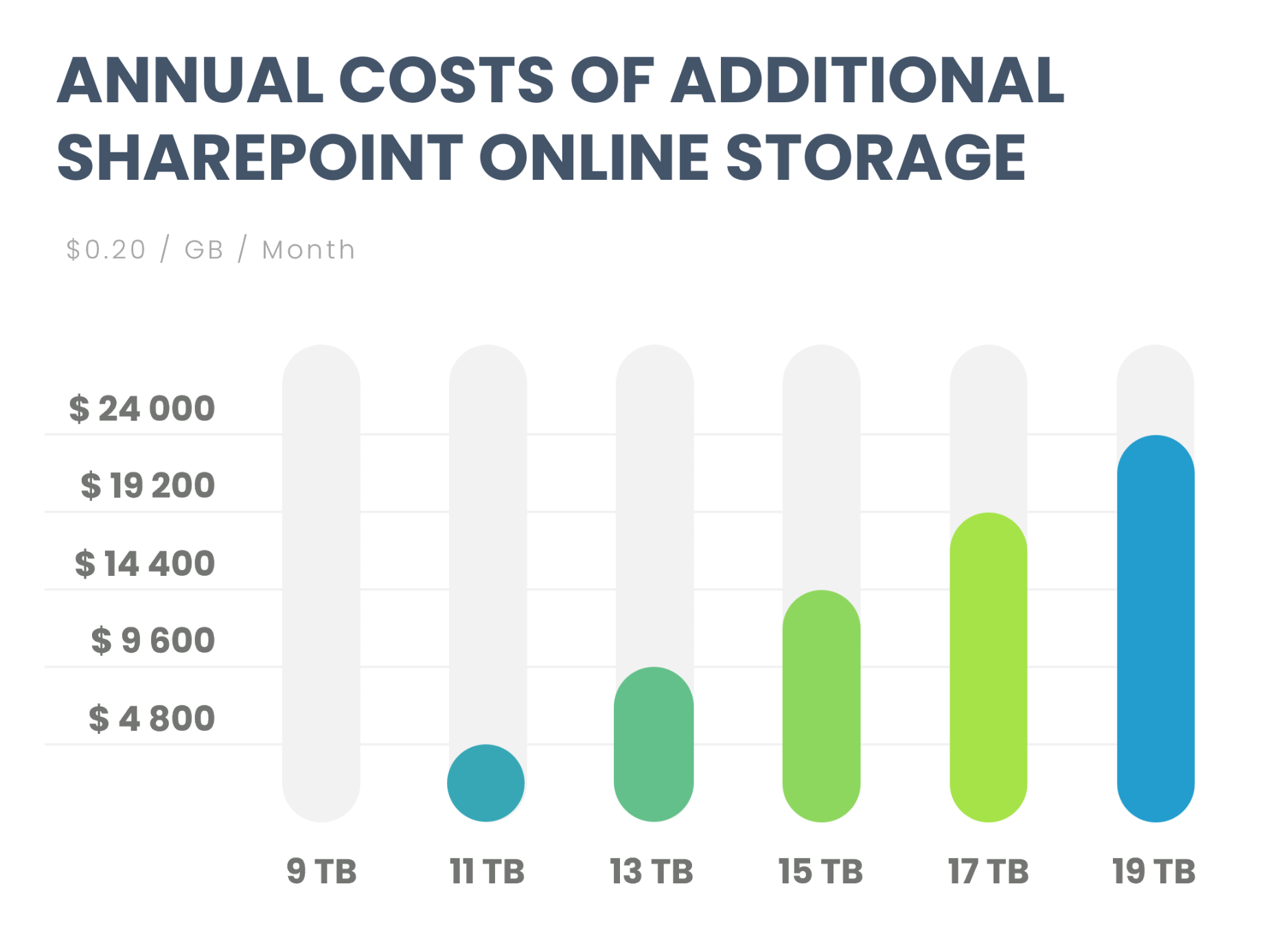
Why tenants run out of storage - User behaviour and natural content growth
Frequent creation of new sites and content
SharePoint and Teams are designed for ease of use, empowering users to create new teams, channels, and sites with just a few clicks. While this flexibility supports collaboration, it also leads to a proliferation of sites and document libraries. Users often create new spaces rather than searching for existing ones, resulting in duplicate or overlapping content. Over time, this “site sprawl” can significantly increase storage usage.

Abandoned test sites and teams
It’s common for users to create test sites or teams to experiment with features, workflows, or integrations. Unfortunately, these test environments are rarely cleaned up after use. As a result, abandoned sites accumulate, each containing documents, images, and other files that continue to consume storage even though they serve no ongoing business purpose.
SProbot can help clean up test workspaces.
Orphaned content after employee departure
When employees leave the organization, their SharePoint sites, OneDrive accounts, and Teams channels often remain untouched. Unless there is a process for reassigning or archiving this content, it becomes “orphaned”—no longer actively managed but still occupying storage. Over time, the accumulation of orphaned content can become a significant burden, especially in large organizations with frequent staff turnover.
Track down orphans the easy way.
Improper use of SharePoint for large media files
SharePoint is optimized for collaborative documents and common media types, but it is not intended for storing very large files such as high-resolution videos (e.g., 4K or 8K footage), raw design files, or 3rd-party database files. The default individual file upload limit of 250GB can create a false sense of unlimited capacity. When users upload large media files, storage can be consumed at an alarming rate, quickly exceeding quotas and leading to additional costs.
You can use SProbot to find and clean up large files.
Accumulation of Redundant, Outdated, and Trivial (ROT) Content
Over time, organizations accumulate ROT content—files that are redundant, outdated, or trivial. Examples include multiple copies of the same document, obsolete project files, and temporary working drafts. Without regular content reviews and clean-up processes, ROT content can consume a significant portion of available storage, making it harder to find relevant information and increasing costs.
Automate inactive site cleanup and identify inactive files.
Why tenants run out of storage - Technical configuration and governance gaps
Unlimited version history
SharePoint’s versioning feature is invaluable for collaboration, allowing users to track changes and restore previous versions of documents. However, version history can consume 50–80% of available storage, especially for files that are frequently edited or co-authored. Each edit creates a new version, and without limits, hundreds of versions can accumulate for a single file. This hidden storage consumption often goes unnoticed until quotas are reached.
You can use PowerShell or SProbot to trim version history.
Lack of Retention and disposal/deletion Policies
Organizations that lack clear governance and retention policies risk accumulating content indefinitely. Without automated rules to delete or archive content after a certain period, files remain in the tenant regardless of their relevance or usefulness. This not only increases storage usage but can also create compliance and security risks.
Microsoft 365 archiving is not configured and available
Microsoft 365 Archive offers cost-effective cold storage for inactive sites and enables these sites to be restored if required again, while retaining access by admins for audit and compliance.
On average, cold storage within Microsoft365 Archive costs $0.05/GB, compared to $0.20/GB for normal storage.
Recommendations for Managing SharePoint Storage
- Implement Governance and Retention Policies: Define clear rules for how long different types of content should be retained and when they should be deleted or archived.
- Regularly Review and Clean Up Content: Schedule periodic reviews to identify and remove ROT content such as inactive and orphaned sites.
- Educate Users: Provide training and guidelines on appropriate storage quotas, including when to create new sites, how to manage version history, and where to store large files.
- Leverage Microsoft 365 Archive: Move inactive or rarely accessed content to cold storage to reduce costs and free up primary storage.
- Set Versioning Limits: Configure document libraries to retain only a reasonable number of versions, preventing unnecessary storage growth.
- Monitor Storage Usage: Use SProbot to track storage consumption and identify trends or problem areas early.