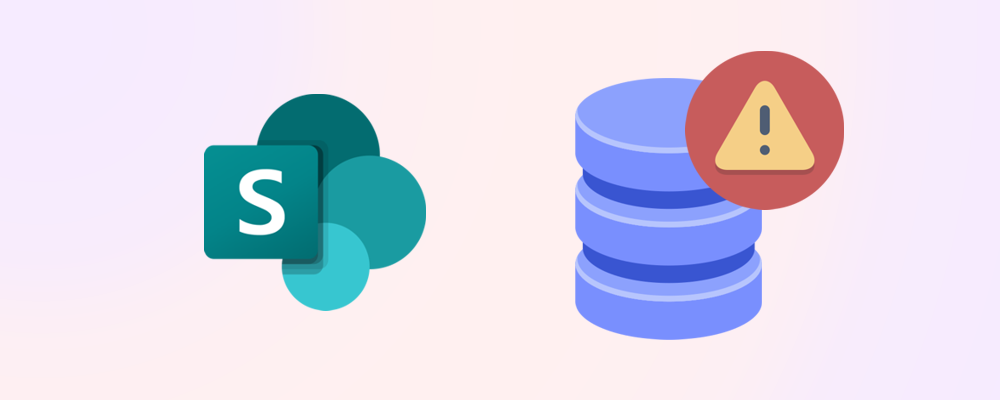Running out of SharePoint storage can be stressful, but Microsoft makes it straightforward to add more space to your tenant. Before you reach for your credit card, it’s worth understanding your options, the costs involved, and the steps you can take to optimize your storage before making a purchase.
How to purchase additional storage
You can buy extra SharePoint storage directly through the Microsoft 365 Admin Center:
- Go to Billing > Purchase services
- Select Additional SharePoint Storage
- Choose the amount you need and complete the purchase
The cost is typically around $0.29 per GB per month, which means an extra terabyte will cost about $204 per month. You can add storage in increments, scaling up as your needs grow. The process is quick, and the new storage is available almost immediately after purchase.
💡 Note: Storage purchases are billed monthly and can be adjusted as your requirements change.
When should you add more storage?
Before spending more, it’s smart to review your current usage and see if you can reclaim space. Many organizations find that a significant portion of their storage is consumed by outdated or unnecessary content. Consider these steps before buying more:
Archive inactive sites
- Identify sites that haven’t been accessed in months or years.
- Move unused content to lower-cost storage or delete it entirely.
- Archiving can instantly free up gigabytes of space.
Trim version history
- SharePoint often stores hundreds of versions per document by default.
- Reducing the number of retained versions (e.g., from 500 to 50) can save substantial space.
- Apply versioning policies across your libraries for consistent results.
Delete large unused files
- Use reporting tools to find files over 100 MB or those not accessed in the last year.
- Remove or relocate these files to OneDrive or external storage.
- Regularly reviewing large files helps prevent storage bloat.
By taking these actions, you may be able to reclaim 20–40% of your storage, delaying or even eliminating the need for additional purchases.
How SProbot can help
SProbot can make the optimization process much easier by:
- Identifying inactive or orphaned sites across your tenant
- Highlighting libraries with excessive version history
- Finding large unnecessary files and suggesting cleanup actions
- Identifying and removing inactive files
- Providing detailed reports to help you make informed decisions
With these insights, you can target the biggest storage offenders and maximize your existing allocation before spending more.
🔗 Related reading: Claim back SharePoint storage
Planning for future growth
If your organization is expanding or your SharePoint usage is increasing rapidly, it’s wise to plan for future storage needs. Set up regular reviews of your storage usage, educate users about best practices, and establish policies for archiving and cleanup. This proactive approach will help you avoid sudden storage shortages and unexpected costs.
Final steps
If you still need more space after optimizing, purchasing additional storage is simple and scalable. Monitor your usage regularly to avoid surprises, and adjust your storage plan as your organization’s needs evolve. Remember, a combination of smart management and scalable add-ons will keep your SharePoint environment running smoothly and cost-effectively.