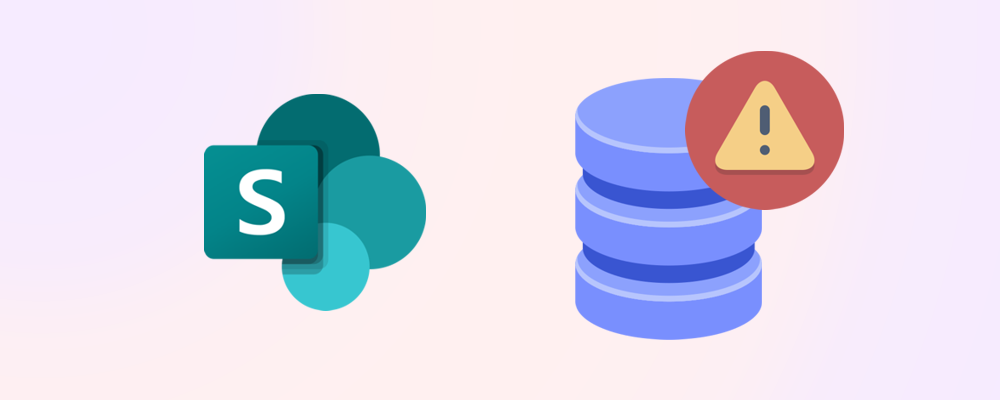Hitting your SharePoint storage limit can disrupt productivity and lead to unexpected costs. Whether you’re managing a small tenant or a large enterprise, knowing what happens when you exceed your quota—and how to respond—is critical. This post explains the consequences, how to recover space quickly, and how to prevent future overages.
What happens when you exceed your storage limit?
When your tenant runs out of available SharePoint storage:
- Users may be unable to upload new files
- Syncing and collaboration features may stop working
- Teams-connected sites may experience delays or errors
- Admins will receive alerts in the Microsoft 365 Admin Center
These issues can affect day-to-day operations, especially in content-heavy departments like marketing, design, or engineering.
⚠️ Important: Even deleted files in the recycle bin count toward your quota until permanently removed.
How to confirm you’ve hit the limit
To check your current usage in the Microsoft 365 Admin Center
- Go to Reports > Usage > SharePoint > Storage
- Review total storage used vs. available

To identify which sites are consuming the most space, sort by the Storage used column in the Active sites view.
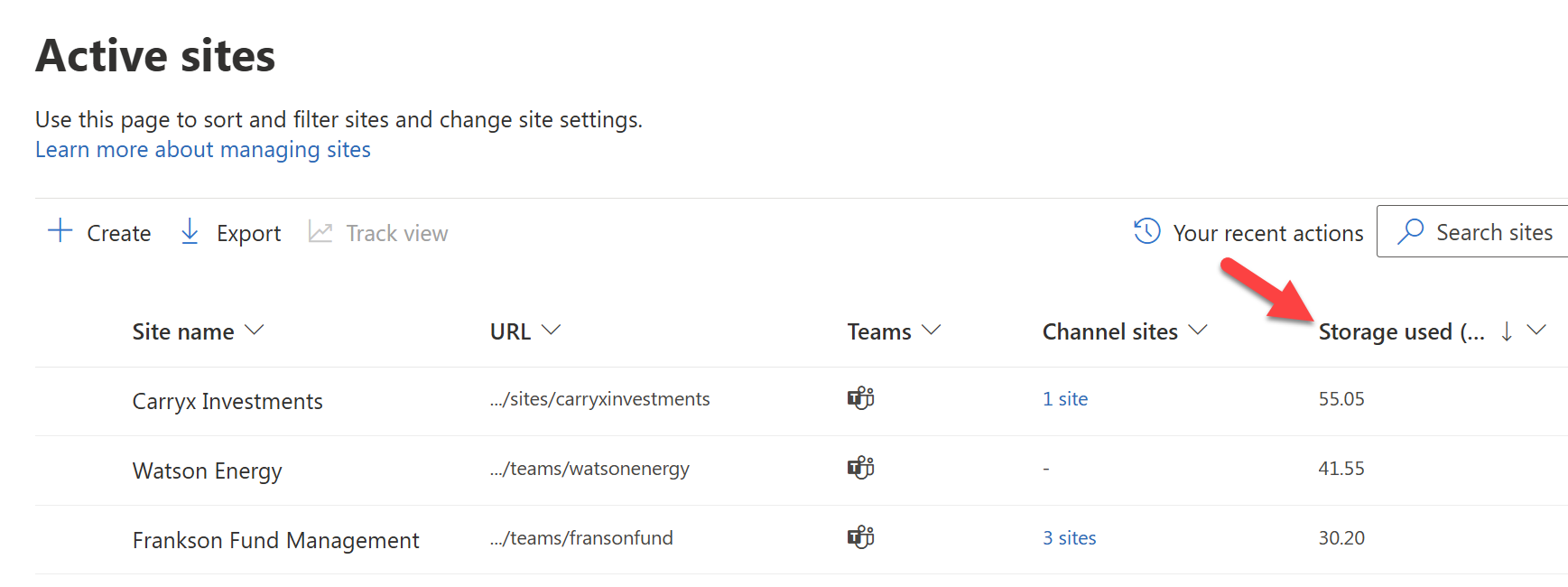
You can also use SProbot to:
- Identify the largest and fastest-growing sites
- Identify large unused files
- Highlight version-heavy libraries
- Recommend cleanup actions
Immediate actions to free up space
If you’ve exceeded your limit, here are quick ways to reclaim storage:
Empty the recycle bin
- Deleted items remain for up to 93 days and still count against your quota.
- Emptying the bin can free up space instantly.
Delete large unused files
- Use reports to find files over 100 MB that haven’t been accessed recently.
- Remove or relocate them to external storage if applicable.
Trim version history
Archive inactive sites
- Identify sites that haven’t been accessed in months.
- Move them to lower-cost storage or delete them.
Delete inactive files
- Identify files that haven’t been modified for a long time.
- Move them to lower-cost storage or delete them.
🔗 Related reading: Proven ways to free up SharePoint storage
Long-term strategies to avoid future overages
Once you’ve resolved the immediate issue, implement these practices to stay ahead:
- Schedule monthly storage reviews
- Educate users on file management and version control
- Use SProbot to automate reporting and cleanup
- Plan for growth by forecasting storage needs
You can also purchase additional storage if needed:
- Available via Billing > Purchase services in the Admin Center
- Priced around $0.20 per GB per month
But many organizations find they can reclaim 20–40% of their space with basic cleanup - so optimize first.
Final thoughts
Exceeding your SharePoint storage limit can cause disruption, but it’s fixable. With smart cleanup and proactive monitoring, you can reclaim space quickly and prevent future issues. Tools like SProbot make it easier to stay in control and avoid unnecessary costs.